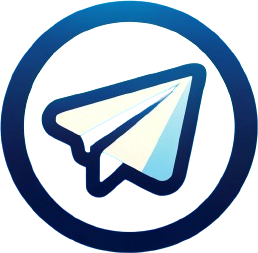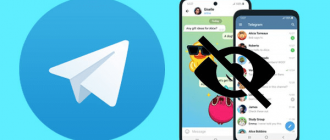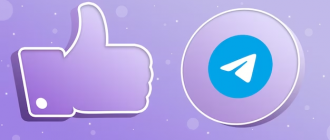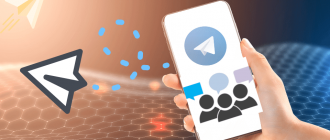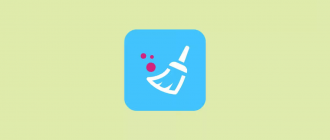The archive in Telegram is not just an additional feature of the messenger, but a technically complex and multifaceted tool. It is based on advanced algorithms and solutions in data management, yet remains intuitively understandable and accessible to the average user. In this article, we will delve into the technical details of archiving in Telegram and explore its capabilities from a practical point of view. We will examine the internal structure and the operating algorithms of the mechanism at each stage – from moving a chat to its restoration and reuse. We will dive into the technical details and algorithms that ensure the seamless operation of this system, allowing users to efficiently manage the growing volume of information and maintain order in their digital space. We will discuss how data is stored, processed, and synchronized between different devices and platforms. At the same time, we will try not to just dryly present the technical facts, but also show how this tool solves real problems and meets the challenges faced by millions of users daily. We will analyze its capabilities and limitations from a practical point of view, providing recommendations for the most effective use.

- What is an archive in Telegram?
- How to find the archive in Telegram
- On the phone
- On the computer
- How to open an archive in Telegram
- How to get back from the archive
- Chat
- Contact
- Mail and messages
- How to find and return the hidden archive in Telegram
- Archive Groups and Channels
- Archiving and personal data
- Search
- Additional tips
- Conclusion
What is an archive in Telegram?
It represents a separate folder that helps to declutter the main list from irrelevant conversations. It is a kind of storage where you can keep chats, groups, and channels that are not currently in use but might be needed in the future.
It is important to understand that when moving to the archive space, nothing is deleted, but merely hidden from the general list. You still remain a member of groups and channels, keep all the history, and can restore everything back at any time.
Advantages:
- Focusing on what’s important. By hiding inactive, you focus on truly significant dialogues, not getting distracted by secondary issues;
- Time-saving. No need to scroll through a long list looking for the needed conversation. Everything important is always at hand;
- Confidentiality. If you do not want certain chats to be visible to outsiders, the archive folder is an ideal solution.
How to find the archive in Telegram
If you have recently started using the messenger, you might have difficulties finding this folder. How to find the archive in Telegram? Do not worry, it is actually very simple, whether you are using the mobile app or the desktop version. Just know where to look, and a couple of simple movements will lead you to the needed folder. Below we provide a simple step-by-step guide.
On the phone
If you are new to Telegram, the search might not seem obvious. However, the developers of the messenger have made the interface intuitively understandable and convenient for users of any level. Where is the archive in Telegram on Android and iPhone? In the mobile app Telegram, it is located at the top of the screen. However, you can only see it after you add at least one chat there. To quickly access it, do the following:
- Open the list of dialogs;
- Pull the screen down all the way until the “Archive” folder appears;
- Click on it to open and view the contents.
Note that the folder may automatically disappear if you do not use it for a long time. But don’t worry, just swipe down the list to see it again.
On the computer
In the desktop version of Telegram for Windows or Mac, the search looks a bit different, but it is also easy:
- Click on the folder icon in the upper left corner of the app;
- In the drop-down menu, select the “Archive” option;
- A list of archived chats will open, which you can navigate through.
How to open an archive in Telegram
Over time, the list of chats in Telegram can get longer and longer. Old or inactive dialogs often get lost among newer and more important ones. To organize your conversations and make the interface cleaner and more organized, the messenger developers have provided a handy feature. With its help, you hide conversations from the main list, but they remain available in a special folder. Here’s how to open the archive in Telegram:
- Find it in the list as described in the previous sections;
- Click to expand and view the content;
- Select the chat you are interested in to open and view the conversation.
Note that when you open a conversation from this folder, it does not automatically move back to the main list. To get it back there, you’ll need to take additional actions, which we’ll discuss next.
How to get back from the archive
It happens that we mistakenly send the chat we need to a special folder for inactive conversations. Or the previously moved there dialog becomes relevant again, and we need to return it to the main list. Fortunately, it’s very easy to do this, both for regular private conversations and for channels, groups and bots. Let’s find out how to get your Telegram conversations back from the archive.
Chat
Here’s how to get chat back from the archive in Telegram:
- Locate the folder in the list as described in the previous sections;
- Locate the desired dialog box;
- Swipe it to the right. On your phone, you can also tap it and select “Unzip” in the menu that appears;
- Confirm the action by pressing the corresponding button.
The conversation will be moved to the main list and will be visible as usual. At the same time, the entire conversation history will be saved.
Contact
If, on the other hand, you need to return a contact with all related data, the process is as follows:
- Navigate to a folder;
- Select the desired contact;
- Swipe right or press to open the action menu;
- Tap Unzip.
The chat with that person will once again be available in the main feed.
Mail and messages
Unfortunately, there is no way to archive individual messages in TG, only entire dialogs. But you can easily revert the desired chat using the instructions above and get access to the entire conversation history, including individual replicas.
If you only want to save some important messages, we recommend using the forwarding feature. Highlight the lines you want, click “Forward” and send them to your Favorites or Saved Messages.
If you want to save just a few important messages, we recommend using the Forward feature.
How to find and return the hidden archive in Telegram
In addition to the usual archive folder, where chats go after they are moved by a user, there is a hidden folder in the TG. Correspondences that have been lying idle in the main folder for a long time are automatically moved there. Over time, they are put into the hidden folder like a long drawer.
Here’s how to return the hidden archive in Telegram to a visible place:
- Scroll through the list of archived conversations to the very end;
- At the bottom you will see a “Hidden chats” button with their number;
- Click on it.
Then you can chat right away or you can unzip them.
Archive Groups and Channels
For groups and channels, the feature works the same way as for regular dialogs. You can rearrange at any time if you want to unload your feed or just make the messenger interface more organized.
This way you can temporarily unsubscribe from updates from an overly active community without leaving it altogether. And then, when the topic becomes relevant again, simply reach for the group or channel and continue reading.
Archiving and personal data
Some users are wondering: does Telegram retain access to personal data and history of archived correspondence? Is it safe to use the feature at all?
Answer: the process in terms of security and privacy is no different from normal storage. Your conversations don’t disappear or get deleted from the messenger’s servers. They are simply transferred to a separate folder in your account, but they are still encrypted and protected from unauthorized access. Moreover, such chats, just like regular chats, participate in the process of automatic deletion after a specified period of time (if you use the appropriate privacy settings). That is, regardless of the location, you control how long your personal data and correspondence is stored.
Search
Has it ever happened to you that you remember exactly how you archived some important dialog, but now you can’t find it there among dozens of others? Fortunately, Telegram has a handy search function for these cases:
- Open the “Archive” folder in any convenient way;
- At the top of the screen, you will see a search bar. Click on it;
- Enter the name of the user, group or channel you are looking for. Or just some keywords;
- The messenger will instantly give you all the options that match your request. All you have to do is choose the right one.
Additional tips
To use the feature of hiding inactive conversations in Telegram as effectively as possible, follow these recommendations:
- Regularly review the storage and delete unnecessary items to maintain order;
- If you have many hidden dialogues, distribute them into thematic subfolders for ease of navigation;
- Use the keyword search capabilities;
- Set up selective notifications for important chats so you don’t miss an urgent message;
- Always keep security and privacy in mind;
- Use a reliable application lock;
- Be careful when transferring the device to other people;
- Regularly update your account password.
Conclusion
In conclusion, we can confidently say that the archive is a powerful and multifunctional tool for managing the chat list and optimizing the operation of the messenger. It allows you to easily and quickly organize your space in the application, hide irrelevant dialogues, free up screen space, and at the same time maintain access to important conversations.
From a technical point of view, the feature is implemented very competently and thoughtfully. Chats are not deleted from the servers, but only receive a special mark and are transferred to a separate folder in the application database. At the same time, the entire history of messages, media files, and other data is preserved.
Moreover, such conversations continue to receive updates and new messages in the background. However, they are not displayed in the general list and do not distract the user’s attention with notifications if this option is disabled in the settings.
The operating mechanism is optimized to provide quick and trouble-free access to the desired chats at any time. Search algorithms allow you to instantly find and open them, even if the number is in the hundreds. It is important to note that this is a completely reversible process. At any time, you can return a dialogue to the main list with one movement, and it will look and function exactly the same as before the move.