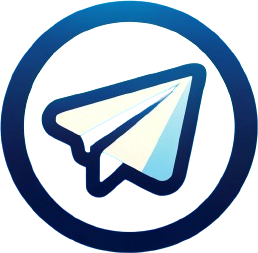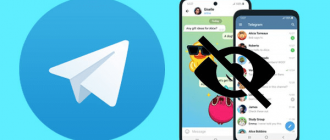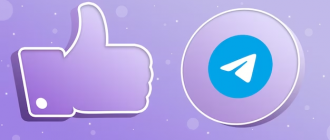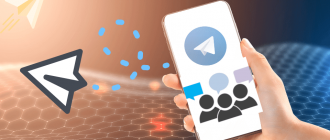Recently, the ability to create and change the appearance of the Telegram messenger has emerged. Now, every user can choose a theme to their taste. In this article, we will look at how to change the theme for Telegram on computers and smartphone apps.
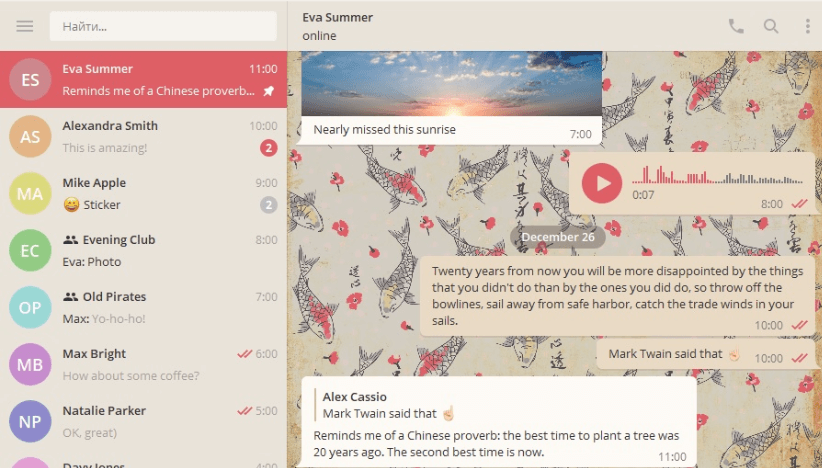
How to change the theme in Telegram
Changing the theme allows you to customize the color scheme of interface elements, including the background of chats, font color, buttons, toolbars, and other components. This feature opens up broad possibilities for personalizing the messenger, making it more attractive and comfortable to use.
You can choose a new theme from the built-in gallery, which offers several preset design options. However, true flexibility lies in the ability to import custom themes from external sources or create absolutely unique themes manually.
Thanks to a growing community of designers and enthusiasts, there is a huge number of stylish and creative themes available online for any taste. The installation process is simple and intuitive on both desktop and mobile devices. How to change the theme in Telegram on a computer? Let’s talk about that next.
On a computer
- First, open the Settings of your messenger (via the top left corner). If your messenger is still not localized, you can choose the Russian language there through Settings after updating the application to the latest version;
- Here you can choose from the gallery one of the standard themes, select a previously downloaded theme file on your PC from open sources, or edit an existing previously downloaded theme;
- In our case, we choose from the preset theme options in the Gallery;
- If you did not like any of the standard themes presented, you can use channels with a large selection of themes, such as @TheThemes, @TheAndroidThemes, @Desktop_Themes. To do this, type the name of the channel in the search, join it if you wish, or immediately download the liked theme by clicking on the arrow, as shown in the screenshot below;
- Next, clicking again on the ‘download’ icon, its preview will open;
- Within 10 seconds, we need to decide whether to apply this theme or return to the previous one.
Instructions for installing a custom theme for TDesktop (Windows, Linux):
- Download the tdesktop-theme file;
- Send it to any chat (you can even send it to yourself);
- Click on the sent file. You will see a window displaying the theme preview and a “Apply this theme” button. Click on it;
- Done!
For MacOS:
- Download the palette file in .palette format;
- Send the file to your chat, then click on it with the left mouse button;
- Press “Apply Theme”.
How to change the theme in Telegram on a phone
Along with computer versions, Telegram also allows easy theme changes on mobile devices running Android and iOS. Smartphones and tablets have become an integral part of our daily lives, so the ability to customize the appearance of one of the most popular messengers is very important.
On Android
- Open the application settings through the top left corner of the screen;
- Select the “Theme” section;
- By default, the choice will be small, with only three design options available in the standard version: “default”, “blue”, and “dark”;
- If none of the themes presented appeal to you, don’t be upset, you can create a theme with any color palette.
How to create a design theme in a mobile application:
- Without leaving the “Theme” section, select “Create new theme” and come up with a name for it;
- Then, clicking on the three dots opposite the theme, select “Edit”;
- A color palette will open before you, use the slider to adjust the desired color for the chat background, title, text, and other auxiliary control elements of the Telegram app. Don’t forget to press “Save” to confirm each action.
Instructions for installing a custom theme for Android:
- Download the file with the .attheme extension and send it to yourself in Telegram;
- Click on it and press “Apply Theme”;
- Done!
Installing a custom theme for Telegram on Android (TGX):
- Download the theme file. The format will be as follows: tgx-theme;
- Send the file to yourself in chat, then tap on it;
- Tap the “Apply Theme” button.
On iPhone
- To change the design of Telegram on iOS using built-in tools, simply open the client and go to settings;
- Next, open the “Chat Settings” tab. Here, developers offer to set any image as the background, as well as choose a ready-made color preset;
- You can also set your own shade, for which a separate palette is provided. However, it is not possible to change the design of individual elements: only general color adjustment is available.
Instructions for installing a custom theme for iOS:
- The .tgios-theme file should be placed in a dialogue: as an option, simply send it to yourself;
- Click on the file in the dialogue, then apply the theme;
- Super, now everything is ready!
Conclusion
The ability to change the design theme has become one of the most anticipated and demanded features of the Telegram messenger. And no wonder, as it truly opens limitless possibilities for personalization and individualization of the application to one’s own style and preferences.
In this article, we thoroughly reviewed various ways to change the design theme both in desktop and mobile versions of Telegram for Windows, Linux, MacOS, Android, and iOS operating systems.
For beginner users, we explained the process of selecting and applying preset basic themes from the built-in application gallery. This is a simple and quick way to refresh the messenger’s appearance.
However, the true flexibility of Telegram is manifested in the ability to import custom themes from external sources and create absolutely unique own themes. We detailed the file formats and the installation process for each platform. Plus, we thoroughly explained the manual process of constructing author’s themes by adjusting color palettes and shades of various interface elements.
Thanks to the rapidly growing enthusiasm of the community of designers and developers, there is an incredible variety of bright, stylish, and creative themes available for any taste.