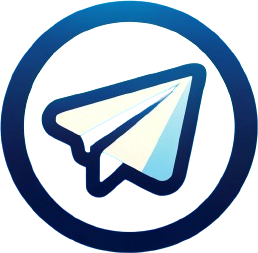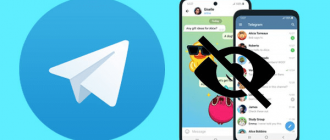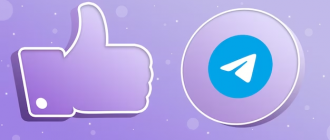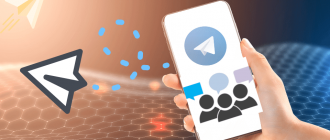In this article, we will delve into how to clear the cache in Telegram and why it is important to do so. We will explore the technical details, various aspects of app usage, and provide step-by-step instructions for clearing the cache on Android and iOS devices. Additionally, you will find valuable tips on optimizing data storage and preventing excessive cache clutter in the future. Armed with this knowledge, you will be able to maintain your Telegram in perfect condition and enjoy its flawless operation on your phone.
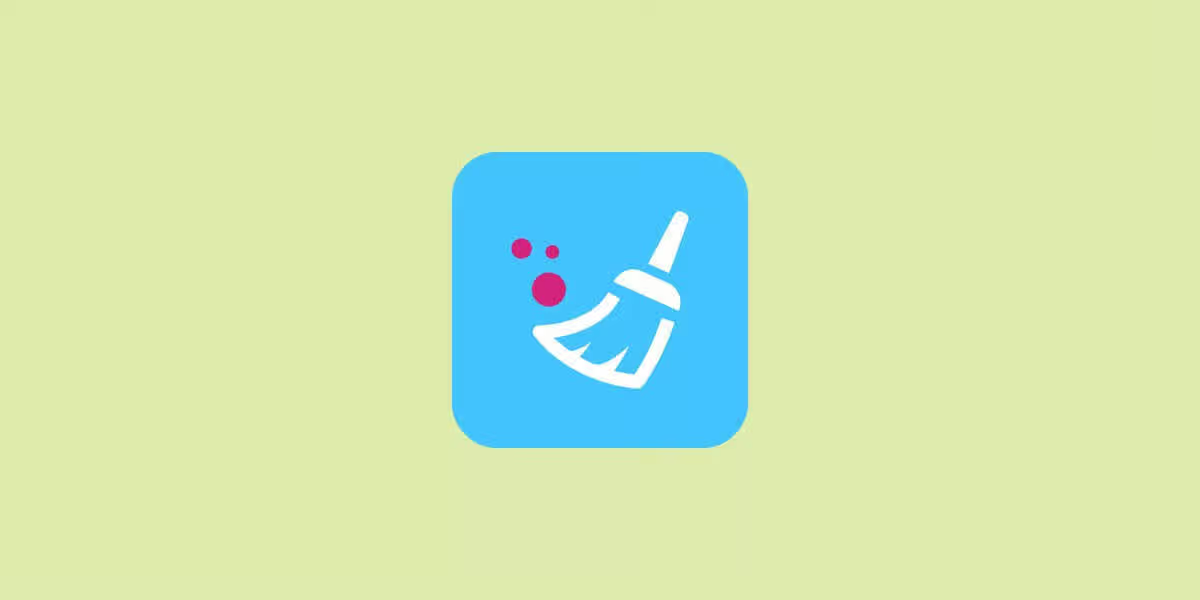
What is cache in Telegram
Cached storage is a special place on the device where all data from conversations, groups, and channels that the user interacts with is saved. The main task is to save internet traffic and speed up the loading of media files during repeated viewing. However, the downside is that it occupies phone memory, which can negatively affect its performance. This problem is especially relevant for active users who subscribe to many channels and frequently exchange photos, and videos through messenger. In such cases, memory gets cluttered very quickly, so it is important to clear it periodically.
During use, Telegram automatically saves various information that the user views or shares with others. This can include:
- Photos in various formats and sizes;
- Videos of any length;
- Documents, presentations, archives;
- GIF animations and stickers;
- Links to web pages, publications, and external resources;
- Voice messages and other audio recordings.
Thanks to caching, all these media files do not need to be reloaded each time a chat is opened. They are already stored on the device and can be instantly available for viewing. This is convenient, but there is a downside — over time, the cache volume can reach several gigabytes and create problems with phone space.
How cache gets filled in Telegram
Lack of free space on the smartphone is a problem that all users eventually face. Many are not even aware that the applications they use every day can store huge amounts of data in the device’s memory. By default, Telegram on Android and iOS saves all information from chats not only in its cloud service but also directly on the user’s phone.
The more actively a person uses Telegram, the faster the messenger’s cache grows and the more memory it “eats.” This happens unnoticed by the user, as the mobile app automatically saves all photos, videos, and animations to avoid reloading them every time a chat is opened.
If you do not monitor the size of the cache and do not clear it in time, sooner or later the free memory will run out, and the phone will start working slower. Freezes, long loading of applications, inability to install updates — all these are consequences of an overloaded smartphone storage. The problem is relevant for users of all mobile platforms, although on Android it can be partially solved by installing an SD card, which iPhone owners lack.
What is stored there
Telegram’s cache contains a vast amount of media files that the user receives from various sources — personal conversations, group chats, public channels, and bots. All this information is loaded onto the device while reading messages and remains in the phone’s memory. Among the types of data, we should mention:
- Photos in various formats — JPG, PNG, WebP;
- Videos and animations in formats MP4, AVI, MOV;
- Text documents, e-books, presentations, spreadsheets;
- Compressed archives ZIP, RAR, and others;
- Voice messages, video messages;
- Animated images in GIF format;
- Stickers and sticker sets;
- Links, contacts, geotags, polls, etc.
It is important to understand that all this content is duplicated — it is stored not only on the phone but also in the cloud. Everything is deleted only locally but remains available in the storage.
How to clear cache in Telegram on your phone
Regularly clearing the cache is key to the stable operation of the application and the entire smartphone as a whole. It is a sort of compromise between ease of use and free space on the device. On one hand, having local copies of media files speeds up their loading during repeated viewing. On the other hand, their storage can lead to a lack of space for other applications and data. Deleting unnecessary data frees up memory, speeds up operations, and prevents potential performance issues. Fortunately, the procedure is extremely simple and does not require special skills. Next, we will explain how to clear Telegram on various devices.
On Android
How to clear the cache in Telegram on Android:
- Launch the app and open the side menu by pressing the button with three horizontal lines in the top left corner of the screen;
- In the menu that opens, select the “Settings” option, which is usually at the very bottom of the list;
- Go to the “Data and Memory” section (on some devices it may be called “Data and Storage”);
- In the “Memory Usage” block, press “Clear Telegram Cache”;
- A window will open with a choice of file types. By default, all options are enabled, but if desired, you can uncheck the categories you want to keep (e.g., photos or videos);
- Press the “Clear Cache” button. Depending on the amount of data, it may take from a few seconds to several minutes.
On iPhone
And here’s how to clear Telegram on iPhone:
- Open the app and go to the “Settings” section;
- Press “Data and Memory”;
- In the menu that opens, select the “Memory Usage” section;
- Press the blue “Clear Cache” button located at the bottom of the screen;
- In the window that appears, check the boxes for the types of files you want to delete from the device’s memory. By default, all available categories are selected;
- Confirm your intention.
It is worth noting that on iOS the process occurs a bit faster than on Android, due to the optimization features of the operating system. But in general, the procedure is similar on both platforms and does not cause difficulties even for inexperienced users.
What not to delete
How to clean Telegram correctly? It is important to understand that only local copies that are stored directly on your phone or tablet are deleted. All original media files remain untouched in the messenger’s cloud storage and are still available in the corresponding chats and channels. Therefore, you should not worry that you will lose access to saved photos, videos, or documents.
Moreover, the procedure does not affect other data in the app. All your contacts, groups, channels, settings, and personal chats will remain intact. Clearing the cache only affects local data and does not change the structure of the account or the content of the chats.
If you need access to the deleted data, you can easily download it back onto your phone. Just open the relevant chat and scroll through the history to the point of sending. As soon as it appears on the screen, Telegram will automatically load it from the cloud and save a local copy.
However, it is worth remembering that some types of data in Telegram are not synchronized with the cloud and are stored only on the device. These include:
- Drafts;
- Notes in the “Saved Messages” section;
- The cache of secret chats.
Therefore, make sure you have no important drafts that could be permanently deleted. However, the contents of secret chats will remain untouched, as they are protected by end-to-end encryption.
How to clear a Telegram channel
If you are an administrator, you can resort to clearing the history. This will allow you to delete old posts, media files, and other materials that are no longer relevant or do not add value to subscribers. To clear the channel, do the following:
- Open your channel;
- Find the publications. If you need to select multiple posts, press and hold on one of them to enter selection mode;
- Mark all that you plan to remove;
- After selection, press the trash can icon;
- In the menu that opens, select “Delete for All.”
Note that deleting posts from the channel is an irreversible action. Restoring deleted messages will be impossible, so carefully consider your decision before clearing the history. Also, keep in mind that publications will disappear not only for you but also for all subscribers of the channel without the possibility of restoration.
How to clear Telegram from messages
In TG, there is an option to get rid of individual messages or entire dialogs if they are no longer needed. This is relevant for both personal conversations and group chats, where a lot of unnecessary information accumulates over time. Here’s what to do to delete messages:
- Enter the chat and find the unnecessary messages;
- Press and hold on one of the messages to enter selection mode;
- Mark other messages that you plan to delete. You can select either individual replies or several in a row;
- Press the trash can icon at the top of the screen;
- In the menu that appears, choose the option “Delete for Me” if you want to hide messages only on your side, or “Delete for All” to erase them for all participants in the conversation.
Be careful, as the “Delete for All” option will irreversibly remove the selected content from the history and make it inaccessible to other users. However, the “for me” function will simply hide the messages from your interface, but they will still be visible to the interlocutors.
It’s also important to understand that in personal chats you can delete everything without time restrictions, while in group chats and channels, only within 48 hours after sending. If the message was sent more than two days ago, the “Delete for All” option will be unavailable.
Telegram allows you to clear an entire chat from history. To do this:
- Open the relevant dialogue and press the chat name at the top of the screen to go to settings;
- In the menu that opens, select “Clear History”;
- Confirm your intention in the pop-up window.
Conclusion
The cleaning process usually takes just a few clicks and does not require special skills. Built-in tools in applications and system settings allow you to quickly and safely delete unnecessary data, freeing up valuable space for truly important media content. Additionally, you can set up automatic cleaning at certain intervals to keep your smartphone always in optimal condition without the need for constant monitoring.
Remember, caring for the “health” of your mobile assistant is an investment in your own convenience and communication efficiency. Regularly freeing up memory and deleting unnecessary data will help you always stay connected and enjoy the flawless operation of your favorite apps. So don’t put off this simple yet important task for later. Take a step towards order and optimization right now, and you’ll be surprised at how much faster and more responsive your smartphone becomes!