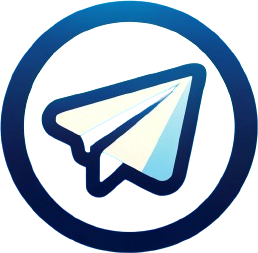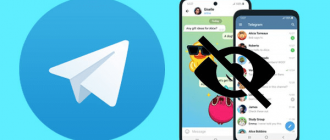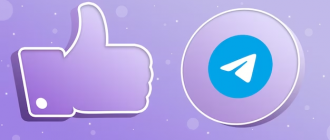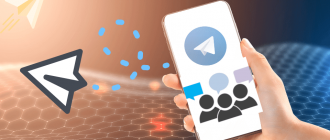Telegram is not just a messenger for communication with friends and colleagues. It is a powerful platform that opens up many opportunities for promoting ideas, projects, and businesses. One of the key tools for achieving these goals are links. With their help, you can attract new subscribers to channels and groups, share useful materials, increase traffic to websites, and convert your audience into customers or supporters. Imagine that you want to share interesting information with your friends or subscribers in Telegram, but simply copying and pasting a long URL looks untidy and can ruin the aesthetics of your message. How to make a link in Telegram to achieve the maximum effect? In this guide, we will analyze in detail all the available methods and techniques for working with links. By applying the acquired knowledge in practice, you will be able to attract new subscribers, increase audience engagement, and achieve your goals faster and more efficiently. Let’s go!
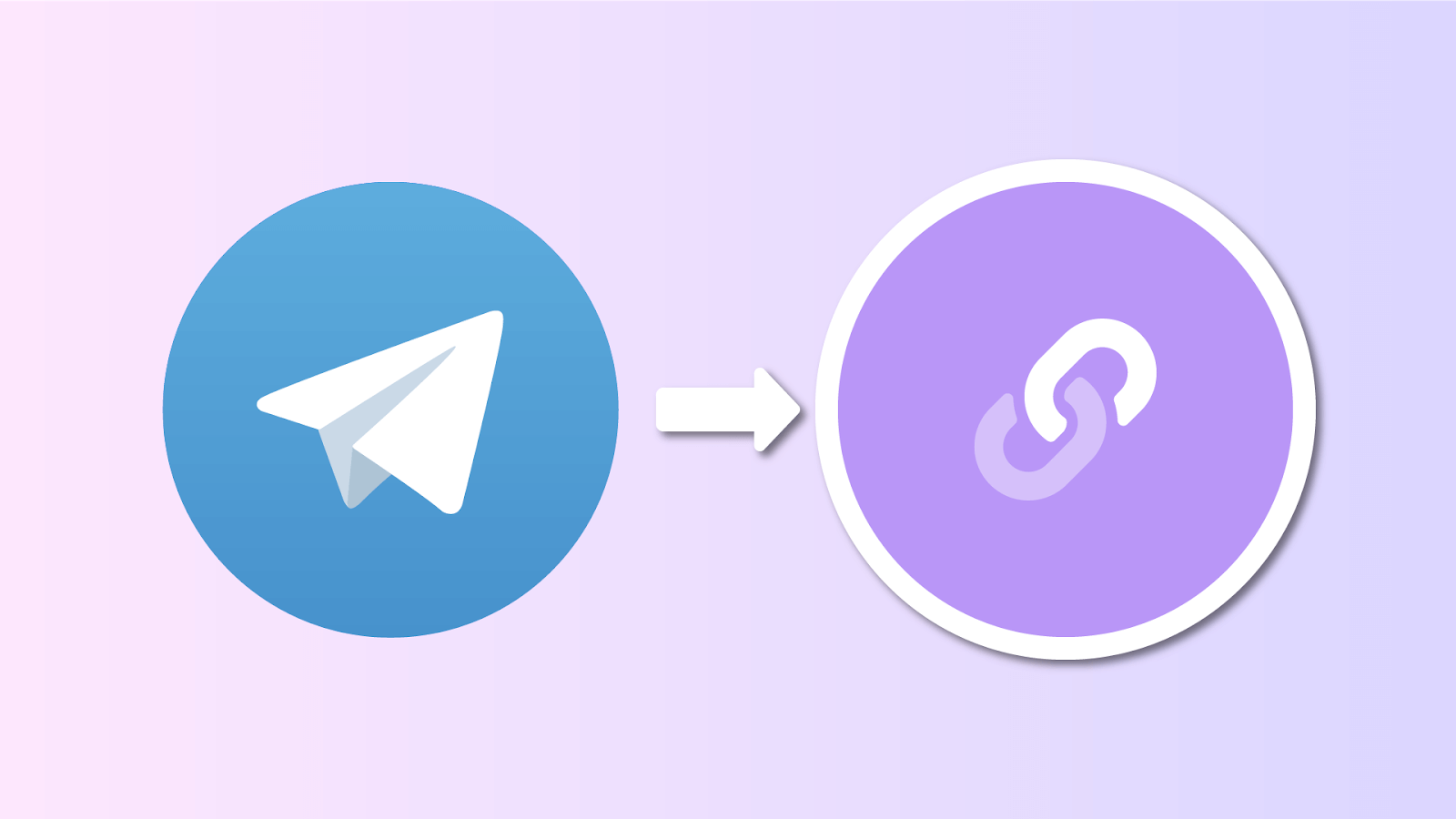
How to make a link button in Telegram: step-by-step instructions
To add a button with a link under a post in a Telegram channel, you need to use two bots: @ControllerBot and @BotFather:
- Find the bot @ControllerBot through the search in Telegram, start a dialogue with it and click the “Start” button;
- Select the /addchanel command to add a new channel and follow the instructions;
- Go to the @BotFather bot, click “Start” and select the /newbot command;
- Enter a name for the new bot, for example, PostiumPost_Bot. Then set a unique username;
- Copy the received token of the created bot and paste it into @ControllerBot;
- Add the new bot to the administrators of your channel via “Manage Channel” – “Administrators” – “Add Administrator”. Give the bot all permissions and save the changes;
- Write a new message in the channel or forward any post to @ControllerBot. Select your time zone;
- Go to the dialogue with the created bot, click “Start” and “Create Post”. Select the desired channel;
- Enter the post text, click “Add URL Buttons” and send the bot a list of buttons in the format “Button Name – Link”. You can add up to three buttons, separating them with a vertical bar;
- Click “Next” and “Publish”. Check that buttons with links appeared under the post in the channel.
How to create a link to a Telegram channel
Enter the @ symbol and write the channel name after it. For example, @channelaboutTG. When inserting text in this format into a post, the link to the channel will be automatically highlighted in blue. To find out the channel name, open it and click on the name at the top of the screen. Then you need to copy the link or name. In the desktop version of Telegram, you can copy the link by right-clicking on the channel name and selecting “Copy Link”. In the mobile app, you need to click on the name and select the corresponding command at the bottom of the screen.
How to make a link to a Telegram group
To refer to a Telegram group:
- Enter @ and the group name in the text of a message or post. For example, @groupname. The link will be highlighted in blue;
- To find out the username (nickname) of the group, open it and click on the name at the top of the screen. Copy the name or link;
- In the desktop Telegram, right-click on the name and select “Copy Link”. In the mobile version, you need to click on the name and select the desired command at the bottom of the screen;
- The link to the group for inserting outside the messenger looks like https://t.me/groupname.
How to create a link in the text in Telegram
To embed a link in the text of a message or post:
- In the desktop version, select the desired text fragment, right-click on it and select “Formatting” – “Add Link”. Paste the desired URL address in the window that opens and click “Add”;
- In the mobile app, after selecting the text, a menu bar will appear. Click on the three dots on the right and scroll down the list to the item “Add Link”;
- When clicking on an embedded link, Telegram will open a window with the transition address. The link will be opened after confirming the action with the “Go” or “Open” button.
In addition to manual formatting, links in the text can be created using markup. The text that should serve as a link should be enclosed in square brackets, and the URL itself should be enclosed in parentheses immediately after the text. Example:
[Link Text](http://example.com)
Additional tips:
- To hide the real URL or shorten a too-long link, you can use services that generate short links;
- Please note that it is not possible to share a link to a post from a closed channel or to a message from a private chat in accordance with the privacy policy;
- To refer to a user’s profile within Telegram, you need to enter @ and the username. The full link should have the form https://t.me/username.
How to link a chat in Telegram
To create a link to a chat in the Telegram messenger, follow these steps:
- Open the desired chat or group;
- Click on the chat name at the top of the screen to open the menu with information about it.
- In the menu that opens, you will see the username of the chat, which starts with the @ symbol. For example, @chatname;
- Copy this username. In the desktop version, you need to right-click on the username and select “Copy Link”. In the mobile app, it is enough to click on the name and hold until the “Copy” option appears;
- The link to the chat that can be shared with other users should have the form https://t.me/chatname, where chatname is the username of the chat that you copied in the previous step;
- Paste the resulting link into a message, post, or external resource so that other users can follow it to the chat.
Conclusion
Summing up, we can say that Telegram provides many opportunities for working with links. Users can easily share links to channels, groups, and profiles, embed URLs in the text of messages and posts. Also, channel owners can add interactive buttons with links under publications, which opens up new prospects for interaction with the audience. It is important to note that when working with links in Telegram, one should take into account the rules and restrictions of the platform. For example, it is impossible to share a link to a post from a closed channel or to a message from a private chat. In addition, when placing links to external resources, you need to make sure that they lead to safe and reliable sites so as not to put your subscribers at risk. By studying all the available tools and techniques for working with links, you will be able to build an effective promotion strategy, attract a target audience, and achieve your goals.