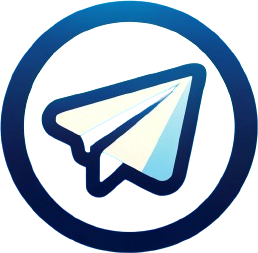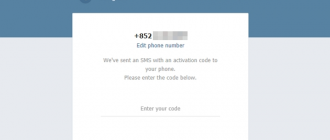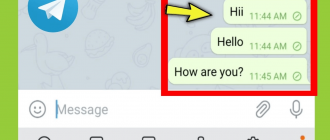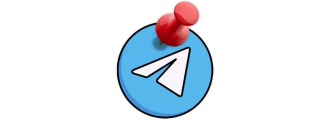We use the Telegram messenger for a variety of tasks. Some use it to chat with friends or conduct business correspondence, others read channels or manage them. Perhaps you are one of those who use the messenger to its full extent. Wouldn’t you like to separate personal and work space within the app, having two accounts in Telegram? Undoubtedly, it’s a useful feature, but does the messenger allow you to create a second account that can be used on one smartphone? Let’s discuss this in our article.
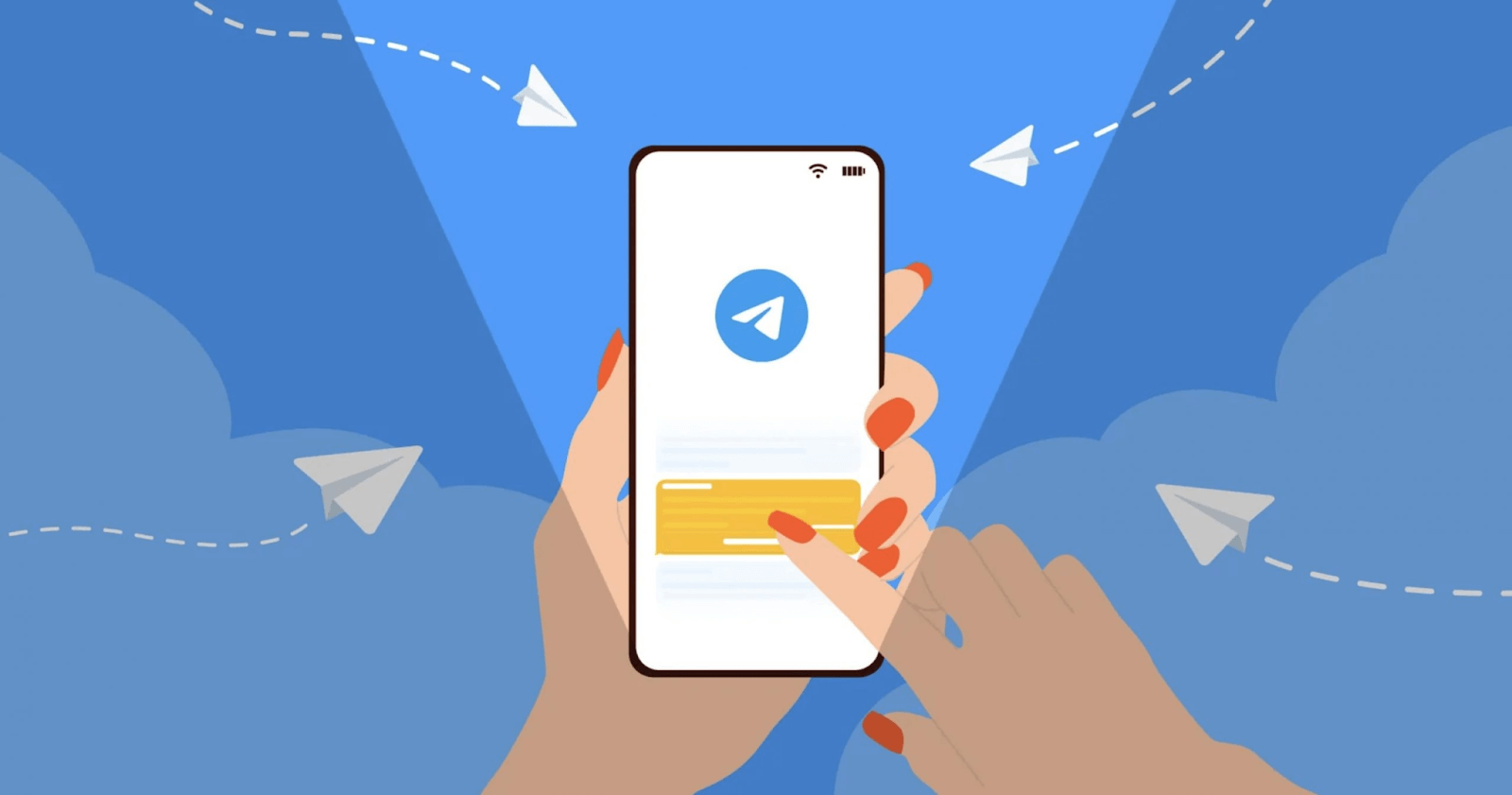
- How to Create a Second Account in Telegram
- Two Telegrams on One Computer
- How to Create a Second Account in Telegram
- Two Telegram Accounts
- How to Connect
- How to Create a Second Account in Telegram on iPhone
- How to Add a Second Account in Telegram on an Android Smartphone
- How to Connect a Second Account in Telegram on a Computer with Windows or Linux
- How to Add a Second Account in Telegram on Mac
- Let’s Summarize
How to Create a Second Account in Telegram
Unlike the WhatsApp app, which only the lazy don’t criticize, Pavel Durov’s messenger indeed allows you to have a second account in Telegram. With it, you can not only separate personal and work spaces but also create more than 8 public channels, which is not possible with just one account.
Moreover, after adding a second profile, you will have the ability to seamlessly switch between accounts in Telegram. Thus, each will have its own list of chats, and they will not intersect. At the same time, you will receive notifications from each account.
Two Telegrams on One Computer
There are many reasons why you might need two Telegrams on a computer: the need to separate personal and work correspondence, a desire to maintain anonymity, or to create more than eight public channels. Either way, Telegram does not allow this. It is impossible to install a second Telegram account on a computer without using a smartphone. However, it’s different with smartphones. On one device, you can have up to three active profiles and easily switch between them through settings. Moreover, you can use the second account from a computer if you have already connected it from your smartphone. We will talk more about this in the article. But even on a smartphone, it is not possible to create a second Telegram account without a number. The same applies to attempts to link another profile to an already used account. The only solution is a virtual number. Meanwhile, within one Telegram app, you can only add up to three accounts at the same time. Need more? Then I will suggest a couple of mundane but viable ways to expand the set of profiles: cloning the messenger or using a second smartphone. We will talk about how to make two Telegram accounts on one phone later, but for now, let’s focus on the process of adding another account to the messenger according to the current limitations.
How to Create a Second Account in Telegram
How do you create a second account in Telegram on an Android phone? The second account is added through the mobile app. If there is already one account in the messenger, do the following:
- Launch the app;
- Open the menu by tapping the “three stripes” in the upper left corner;
- Tap the downward arrow to expand the profile panel;
- Press the “Add account” button.
Next, you need to do the same as when registering an account in Telegram, detailed in a separate article. In short, you will need to specify a phone number and confirm it by entering a one-time code that will come as an SMS, push notification, or message in the system chat on another device. When registering a new profile, you will also need to enter your name.
Two Telegram Accounts
When using two accounts in Telegram, the issue of confidentiality arises. Switching between accounts is done without login confirmation, which could lead to unauthorized access to your chats. If you want to separate personal and business correspondence on different accounts, make two Telegrams on one phone using the app cloning feature:
- Open your smartphone settings;
- Go to the “App Cloning” section;
- Activate the slider next to Telegram.
After this, another messenger icon with a special mark will appear on the main screen of the device. By launching the copied app, you can log into another account by number. It’s also allowed to use the second space on the smartphone.
How to Connect
To create two Telegram accounts on one phone, do the following:
- Open Telegram, go to the Settings section;
- Click on your profile;
- Select Add account.
Incoming messages will be delivered through push notifications from all added numbers simultaneously. But only the currently selected account will have the “online” status.
How to switch between accounts: simply open Settings. If you press hard on the additional account, a window with the latest chats will pop up—you can “peek” to see if anything important has come in.
To avoid confusion about which account you are communicating from, just look at the Settings tab. Now it will display the avatar of the currently active account.
How to turn off notifications from additional accounts:
- Open Settings -> Notifications and Sounds;
- Turn off the “Show notifications from all accounts” switch.
Notifications will only come from the main account you added during the initial app installation.
You can use a second account from any device, whether it’s a smartphone on iOS or Android or a computer with Windows, Linux, or macOS. But it’s not possible in the web version: only one profile is supported there.
How to Create a Second Account in Telegram on iPhone
- Open the “Settings” tab and tap “Edit” next to your avatar;
- Select “Add account”, enter a new phone number and touch “Continue”. If you want the phone book to sync with the new profile, turn on the corresponding switch;
- Check the accuracy of the phone number and press “Continue”, then enter the confirmation code. It will come as an SMS or a telegram message if the added profile is already active on any other your device;
- Done! Now contacts, chats, and all other information relate to the second account. The first still works but is hidden. To switch back to it, go to settings and select the desired profile from the list.
How to Add a Second Account in Telegram on an Android Smartphone
- Touch the sandwich button to open the side menu, then tap the arrow next to your name and select “Add account”;
- Specify the phone number for the second profile, press the round button to continue, and confirm the entry. If you check “Synchronize contacts”, people from your phone book will be available in the new telegram account;
- To complete the authorization, enter the verification code from the SMS that will be sent to the specified number. If you have already activated the account on another device, the code will appear there as a telegram message. From this moment, the messenger is switched to the second profile;
- To return to the previous account, open the side menu, touch the arrow, and select the desired account from the list.
How to Connect a Second Account in Telegram on a Computer with Windows or Linux
- Open the menu by clicking the sandwich button;
- Press the arrow to expand the list, and select “Add account”;
- A QR code will then appear on the screen, which needs to be scanned with a smartphone where the added profile is already set up;
- Take the smartphone, open the Telegram settings, select “Devices” and press “Connect device”. Point the smartphone camera at the computer screen to scan the QR code and confirm the binding;
- Done. The application is switched to the second account, but continues to receive messages on the first one;
- To return to the other profile, open the menu, click on the arrow, and select the required account.
How to Add a Second Account in Telegram on Mac
- Go to the “Settings” tab and click “Add account”;
- A QR code will appear on the screen, which needs to be scanned with a smartphone with an already set-up profile;
- Open settings in Telegram on the smartphone, select “Devices” → “Connect device” and point the camera at the Mac screen to confirm the login;
- After that, a new account becomes active in Telegram.
- To switch between profiles, go to “Settings” and click on the needed one.
Let’s Summarize
In conclusion, it can be confidently said that the feature of creating multiple accounts in Telegram is one of the most demanded and useful features of this popular messenger. It opens up broad opportunities for effectively separating personal and work life, ensuring the confidentiality of correspondence, and simplifying managing a large number of public channels.
Thanks to the intuitive and user-friendly interface, the process of adding new profiles and switching between them does not cause difficulties on any device, whether it be a smartphone based on Android or iOS, a computer with Windows, Linux, or macOS. It is important to note that the developers of Telegram have ensured that users do not miss important messages, providing the ability to receive notifications from all added accounts.
Of course, the requirement of using a separate phone number for each new account may seem inconvenient to some. However, this is a necessary measure, dictated by security considerations and the prevention of possible abuses.
Overall, the feature of multiple accounts in Telegram represents a well-thought-out and flexible solution, allowing users to organize their communication in accordance with their individual needs and preferences. It contributes significantly to enhancing the usability of the messenger and expands its functional capabilities, making Telegram even more attractive to a wide range of users.