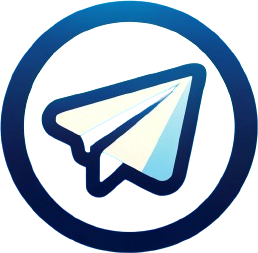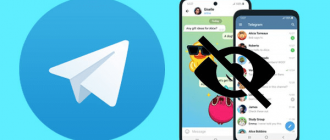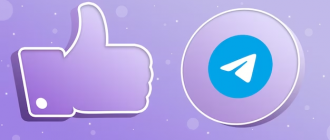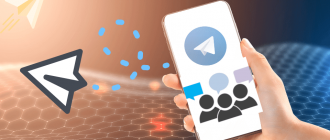In the era of digital technology, we often use messengers not only for communication but also for exchanging media files. Telegram, with its extensive functionality, has become a reliable assistant for millions of users around the world. However, even in this advanced application, there are nuances. Let’s say you found an interesting podcast or piece of music in one of the Telegram channels and want to save this audio recording for offline listening or forwarding to a friend. Unfortunately, Telegram developers have not yet provided a direct audio download function. But don’t despair! There are many ways to bypass this limitation. In this article, we will reveal the secrets and life hacks regarding how to download an audio recording from Telegram to an iPhone, Android smartphone, or computer. Get ready for an exciting journey into the world of audio downloads!
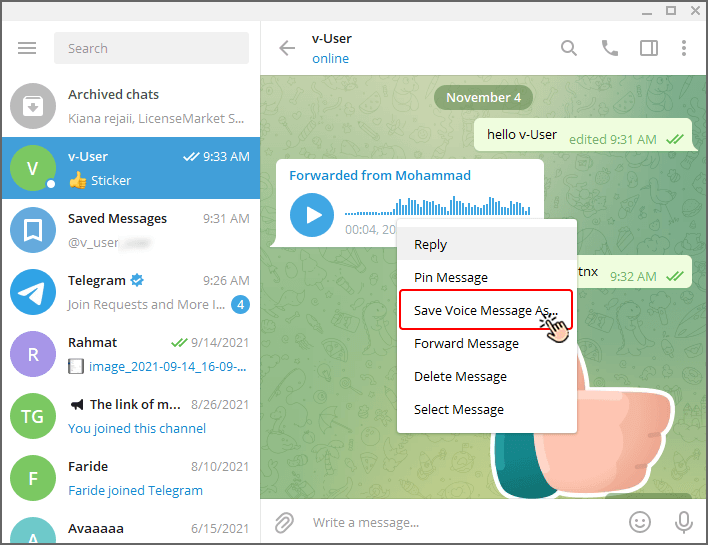
How to download an audio recording from Telegram
Although Telegram does not have a built-in option for downloading audio, this is no reason for disappointment. There are several methods to save the desired audio file to your device. The process of downloading audio recordings from Telegram is quite simple and does not require any special skills or additional applications. However, users of different operating systems should consider some features.
Step-by-step instructions
- Launch Telegram on your device;
- Go to the chat or channel containing the desired audio recording;
- Click on the audio file to start playback;
- Wait for the file to finish loading (a play button will appear);
- The next steps will differ depending on your device (see below).
How to download music from Telegram
Many Telegram users often share music files in the messenger. Let’s take a closer look at how to download music from Telegram to your smartphone.
On iPhone
- Find the desired audio;
- Press and hold the audio file until a menu appears;
- Select “More”;
- Click on the icon with an arrow to open the sharing menu;
- Choose the “Save to Files” option;
- Specify the folder to save and confirm the action. After that, the music file will be downloaded to the selected location, and you will be able to listen to it at any time through the iPhone file system.
On Android
To download music from Telegram on Android, follow these steps:
- Open the chat with the desired audio file in Telegram;
- Press and hold the audio file until a menu appears;
- Select “Save to…”;
- In the opened file manager, specify the location to save;
- Confirm the action by selecting the target folder. Note: in Android 11 and newer, audio files from Telegram are saved by default in the Android/data/org.telegram.messenger/files/Telegram/Telegram Audio/ directory. If you are having trouble accessing this folder through the standard file manager, try installing a third-party file manager.
How to download music from Telegram to a computer
Saving an audio file to a PC is very easy if you have the Telegram desktop client installed or are using the web version in a browser.
In the desktop application:
- Find the desired audio file in the Telegram desktop client;
- Right-click on the file to bring up the context menu;
- Select “Save As…”;
- In the dialog box, specify the destination folder on your computer;
- Click “Save” to download the file.
In the web version:
- Go to the web version of Telegram through a browser and open the chat with the audio file;
- Click on the audio file to start playback (this activates the download option);
- Right-click on the play button. The context menu will appear;
- Select “Save Audio As…” and specify the folder to save the file on your computer;
- Confirm the selection to initiate the download. The audio file will be saved in the specified folder.
We recommend paying attention:
- Voice message files and other audio recordings in Telegram usually have the .ogg extension. This format is not supported by all players by default. You can install an alternative media player or convert the file to a more common format, such as MP3;
- In some versions of Telegram for iPhone, there is a 5-second limitation when trying to save a voice message. Unfortunately, direct downloading of longer voice messages from iPhone is not yet possible. A workaround is to forward the audio to another device and save the file from there.
Let’s summarize
Armed with the given instructions and useful tips, you will now be able to easily save your favorite music, important podcasts, or valuable voice messages to your iPhone, Android smartphone, or computer. No more obstacles – you have become a real expert in downloading audio recordings from Telegram! But our adventure does not end there. The world of technology is constantly evolving, bringing new opportunities and challenges. Perhaps Telegram developers will hear user requests and add a direct audio download feature. Or innovative applications and services will appear, further simplifying the process of saving media files. The main thing is not to stop at what has been achieved, to continue to explore, learn, and share knowledge with others. Only in this way can we stay at the forefront of the digital age and enjoy all its benefits. Set off on new adventures in the world of Telegram and other messengers! Save, listen, share, and enjoy your favorite audio recordings under any circumstances. And remember – for those who are ready to learn and experiment, nothing is impossible.
Thank you for joining me on this exciting journey! I wish you exciting discoveries, pleasant listening, and conquering new heights in the boundless universe of audio content. Until we meet again in the vastness of Telegram!