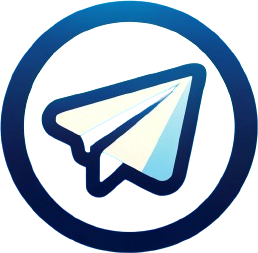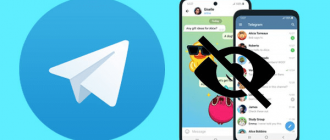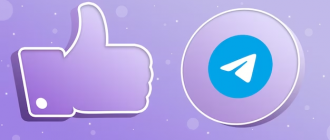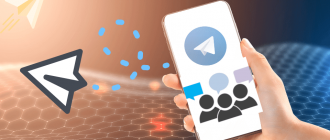Today Telegram is rightfully considered one of the most popular and high-tech messengers. Every day, its audience is replenished with millions of new users from all over the globe. The application is actively developing, regularly acquiring new useful features. However, even the most advanced technologies are not perfect. Telegram also has certain shortcomings, one of which lies in the complexity of fully completing the application on personal computers. Incorrect closure of the program can jeopardize the confidentiality of the user’s correspondence. As a result, the question of how to log out of a telegram account on a computer becomes relevant. It is this problem that we will consider in detail in this article. Next, step-by-step instructions for exiting the messenger on a PC for various usage scenarios will be presented. Following these recommendations, you can easily protect your correspondence from prying eyes and secure your personal information.
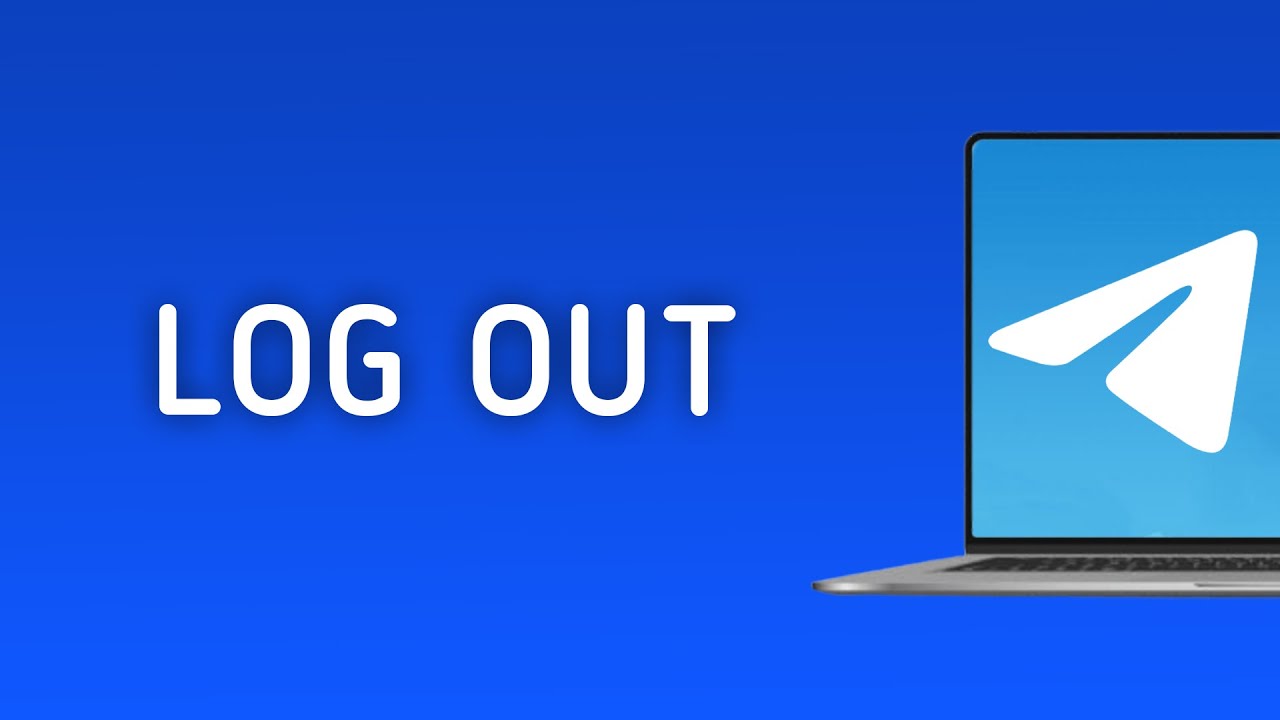
How to log out of Telegram on a computer
The application is available on various platforms, including computers running Windows, macOS and Linux.
Sometimes it becomes necessary to completely log out of a Telegram account on a computer. This may be needed for various reasons:
- You are using a shared computer and want to protect your correspondence from prying eyes;
- You are going to transfer the computer to another person;
- You do not plan to use the messenger temporarily and want to suspend all notifications.
Whatever your reasons, we will take a detailed look at all possible exit methods later in the article.
Remotely
This method is relevant in a situation where you do not have physical access to the computer where Telegram is open, but you need to urgently log out of the account.
For example, you left the messenger turned on on your work PC and went home. Or you forgot to log out from someone else’s computer.
In this case, you can remotely end the Telegram session using a smartphone.
Instructions:
- Open Telegram settings on your smartphone;
- Go to the “Devices” section;
- Find the desired computer in the list of active sessions;
- Click the red “End session” button next to this device.
That’s it! After that, a complete logout from the Telegram profile will occur on the specified computer.
In a browser
Let’s consider how to log out of the web version of Telegram:
- In the main chat window, click on the icon of three horizontal lines in the upper left corner (opens the menu);
- Select the “Settings” menu item;
- In the settings, click on the three vertical dots next to your avatar;
- In the menu that appears, select the “Log out” option;
- After confirming the action, Telegram will close completely, ending the session.
How to log out of Telegram Desktop
There are several ways to do this:
- Through the Windows tray;
- Through the application settings.
Let’s consider each option in more detail.
Logging out via the Windows tray
Step-by-step instructions:
- Click the arrow in the lower right corner of the screen to open the tray with active applications;
- Find the Telegram Desktop icon in the list;
- Right-click on it;
- In the context menu that opens, select “Close Telegram”.
After these actions, the application will close completely, and your session will be terminated. You will stop receiving notifications about new messages.
However, there is one potential problem with this method. Sometimes, when installing Telegram, the tray icon display setting is disabled by default. In this case, the application will not appear in the list of active programs.
To fix this, you need to reinstall Telegram, making sure that the “Show icon in notification area” checkbox is checked during the process.
If for some reason it is inconvenient or impossible for you to reinstall the messenger, use alternative exit methods.
Logging out via application settings
This method is slightly longer, but it allows you to reliably log out of your Telegram account under any circumstances.
Instructions:
- In the main chat window, click on the icon of three horizontal lines in the upper left corner (opens the menu);
- Select the “Settings” menu item;
- In the settings, click on the three vertical dots next to your avatar;
- In the menu that appears, select the “Log out” option.
After confirming the action, Telegram will close completely, ending the session.
Possible difficulties
The above methods for logging out of Telegram on a PC are simple and reliable. However, users sometimes encounter some difficulties:
- Remote logout via smartphone does not work. The reason is that different Telegram accounts are used on the computer and phone. Remote logout is only possible when using the same profile on both devices.
Solution: use logout through the tray or settings on the computer itself.
- After returning to Telegram, re-authorization is required. This occurs after a remote logout via a smartphone. The messenger perceives this as a login from a new device, so it requests identity confirmation.
Solution:
- Use logout through the tray or PC settings to avoid re-authorization. In Telegram settings, enable the “Don’t ask for password when logging in from this device” option.
Conclusion
Today Telegram is one of the most popular messengers in the world. Its popularity is due to the convenience of the interface, a high level of security and extensive functionality. However, even the most perfect service is not without flaws.
One of the main problems of Telegram lies in the complexity of completely logging out of an account on various devices, especially on computers. Incorrectly closing a session can lead to the leakage of confidential data and access to correspondence by outsiders.
In this article, we have discussed in detail how to log out of Telegram on a computer. Each of the proposed options has its own characteristics and is suitable for specific usage scenarios.
Thus, the problem of logging out of the messenger on a PC can be solved quite easily. The main thing is to choose a method suitable for a particular situation and clearly follow the step-by-step instructions. We are sure that the tips presented in this article will make the use of Telegram on a computer safer and more comfortable!