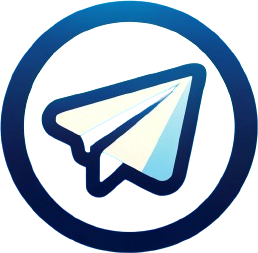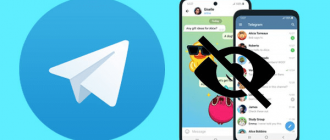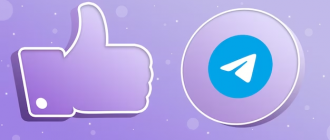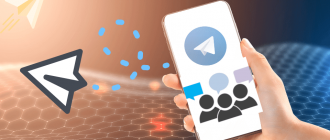In the modern world, messengers have become an integral part of our lives. We use them to communicate with friends and family, for work and study, for getting news and entertainment. But in the stream of endless messages and posts, it’s so easy to get lost and go unnoticed. How can you make your texts in Telegram attract attention, be better perceived and remembered? One of the effective tools for this is text formatting. Skillful use of bold, italics and other formatting options will help structure information, place the necessary accents and convey intonation. Your messages will become more vivid, readable and convincing, which means they will better achieve their goal – to convey thoughts and ideas to recipients. Telegram offers different possibilities for highlighting text – from simple to more advanced. This article of ours is specifically dedicated to how to make text bold in Telegram.
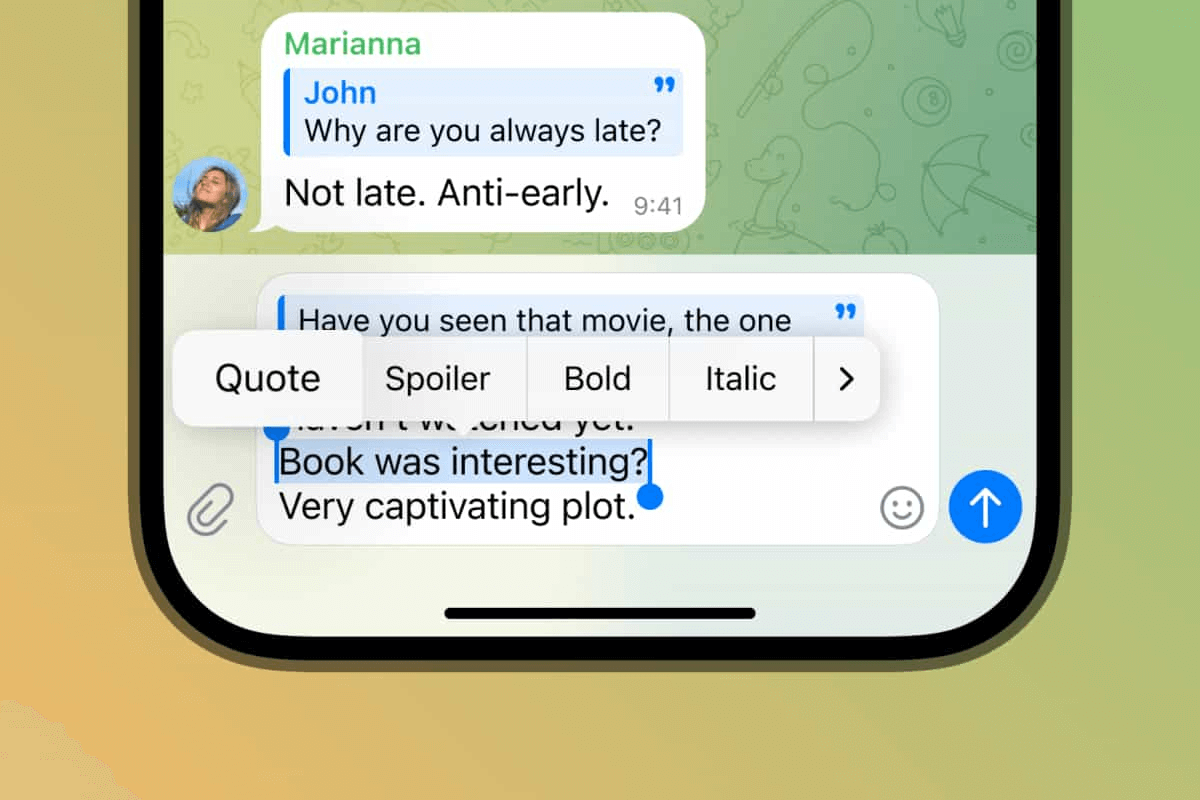
- How to make text bold in Telegram
- Method for Android
- Method for iOS
- Using bots
- Expanding text formatting options
- How to make text bold in Telegram on your phone
- Through the formatting menu (Android)
- Through the formatting menu (iOS)
- Using the @bold bot
- How to remove bold in Telegram
- On Android
- On iOS
- If the text was received via bot
- Let’s summarize
How to make text bold in Telegram
How to write in bold text in Telegram? There are several ways to make text bold in Telegram on your phone. A universal method for any OS:
- Write the text you want to make bold;
- Put two asterisks on both sides of this text;
- Send the message, and the part highlighted with asterisks will be displayed in bold.
Method for Android
- Write text in Telegram;
- Highlight the part you want to make bold;
- Click on the three dots;
- In the menu that opens, select “Bold”.
Method for iOS
- Write a message in Telegram;
- Highlight the desired text fragment;
- In the menu that appears, click on “Bold”.
Using bots
- Find the bot @bold in Telegram;
- Send it the text that needs to be made bold;
- The bot will send you a ready message with bold text.
Thus, making text bold in Telegram on your phone is very simple – just use asterisks, formatting menus or special bots. This will help you effectively highlight important phrases or headings so that they better attract the attention of readers.
Expanding text formatting options
In addition to bold, Telegram has other options for expressive text formatting:
- Italics. To italicize text, put two underscores before and after the desired fragment. Or use the “Italic” item in the formatting menu;
- Monospaced font. It is usually used for technical terms and code. To use it, enclose the text between two tilde characters (in the top row with letters and numbers);
Also, for special text formatting, you can use third-party tools and sites, for example Telegraph – a service from the Telegram developers for beautifully formatting posts with photos, videos, lists, etc. Publications created here can be viewed directly in the messenger. So the possibilities for formatting text in Telegram are quite wide. The main thing is not to overdo it and apply different effects with taste and purpose, so as not to scare away readers with excessive “creativity”. Moderate highlighting and competent formatting will help structure information and place the necessary accents.
How to make text bold in Telegram on your phone
Using markup symbols:
- Put two asterisks ** before and after the text;
- For example: **I’m writing this message in bold**.
Through the formatting menu (Android)
- Write the text;
- Highlight a fragment;
- Click on the three dots at the top;
- Select “Bold”.
Through the formatting menu (iOS)
- Write the text;
- Highlight the necessary part;
- In the menu that appears, click “Bold”.
Using the @bold bot
- Open a dialogue with the bot;
- Write it a phrase to highlight in bold;
- The bot will send a ready message with bold text.
Choose the most convenient option for you and boldly highlight the text in bold so that it better attracts the attention of readers in your messages and posts. Just don’t overuse it and don’t make the entire text bold in a row, otherwise it will look too intrusive.
How to remove bold in Telegram
If you accidentally made the text bold or changed your mind about highlighting it, you can easily cancel the formatting. Using markup symbols – remove the two asterisks ** at the beginning and end of the selected text.
On Android
- Highlight the text with bold formatting;
- Click on the three dots at the top;
- Select “Bold” again to disable the highlight.
On iOS
- Highlight the bold text;
- In the menu that appears, click on “Bold” again to cancel.
If the text was received via bot
- Just delete the message with bold text received from the bot;
- And write the text again without formatting.
That is, removing bold in Telegram is just as easy as adding it. Just disable the highlight through the menu on your phone or remove the ** symbols around the text. The main thing to remember is that formatting only works within a single message. So if you have split the bold text into several messages, you will need to remove the highlighting in each of them separately.
Let’s summarize
In conclusion, I want to say that the ability to format text in Telegram is a great tool for making your messages and posts more expressive, orderly and convincing. Bold, italics and other highlighting options help to place accents, emphasize the main thing and facilitate the perception of information by readers.
Despite the apparent simplicity, competent text formatting is an art in itself. It is important to find a middle ground and not to overload messages with different effects in order to not create visual noise and scare away the audience. So experiment, find your style, but remember the sense of proportion. The main purpose of Telegram is communication and exchange of information. And proper formatting helps to make this process more efficient and enjoyable. So feel free to use bold and other formatting options so that your thoughts and ideas better reach your interlocutors and subscribers. Highlight key phrases, structure texts using lists and headings, experiment with design.