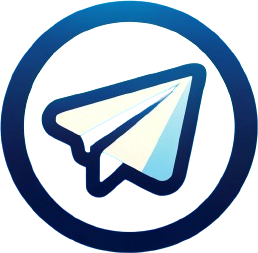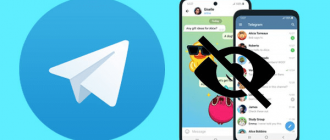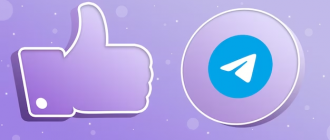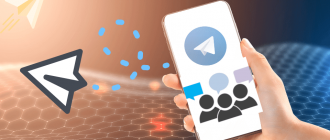Setting a password on Telegram is a simple yet effective step toward enhancing your digital security. It acts as a “lock” on the door to your personal world, preventing anyone but you from accessing your messages, even if your device ends up in the wrong hands. Telegram is undoubtedly one of the leaders in protecting user data thanks to advanced encryption methods and a well-thought-out security architecture. However, even the most perfect system cannot guarantee 100% confidentiality if the device falls into the hands of a criminal or just a curious colleague. That’s why Telegram has provided an additional level of protection – the ability to set a password on the app itself. In this article, we will thoroughly explain how to set a password on Telegram for various operating systems, and discuss additional security settings, such as automatic locking and the use of biometric data to unlock the app. Let’s go!
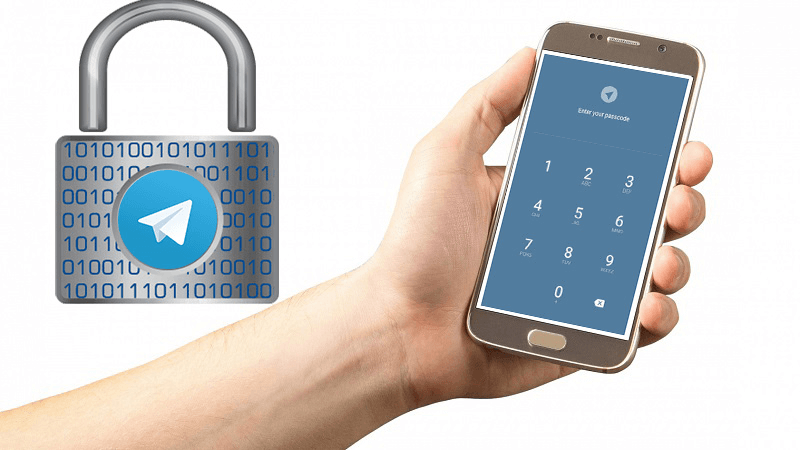
How to set a password on Telegram on a phone
The process varies slightly depending on the operating system – iOS or Android. Here are step-by-step instructions for each.
On iPhone
How to set a password on Telegram from an iOS smartphone:
- Open “Settings” > “Privacy” > “Passcode & Face ID” or “Passcode & Touch ID”;
- Tap “Enable Passcode”. By default, a six-digit numeric combination is used, but you can change it by tapping on “Passcode Options”;
- Create and enter your passcode twice;
- You may allow unlocking via Face ID or Touch ID, and also enable auto-lock by tapping the appropriate item and selecting the desired time interval;
- Now, to lock Telegram with a passcode, simply press the lock icon.
On Android devices
- Go to “Settings” > “Privacy”;
- Open the “Passcode Lock” item and enable the corresponding toggle;
- Enter your passcode and confirm it. If desired, enable auto-lock by selecting the appropriate time interval;
- Press the lock icon on the chat tab to lock the application.
How to set a password on Telegram on a computer
Telegram is not only available on mobile devices but also on computers with Windows, macOS, and Linux operating systems. The procedure for setting a password in desktop versions of the messenger differs slightly from mobile apps. Let’s see how to set a password on TG from a PC for different OS.
On Mac
- Go to settings and open “Privacy” > “Passcode Lock”;
- Click “Enable Passcode Lock”;
- Enter and repeat your passcode;
- If necessary, enable auto-lock by setting the desired time;
- To protect Telegram, right-click on the settings icon and select “Lock Application”. Or just press Cmd + L on your keyboard.
On Windows and Linux
- Click on the sandwich icon and open “Settings”;
- Go to “Privacy”;
- Click “Enable Application Passcode”;
- Enter your passcode twice and click “Save”;
- Now, to lock Telegram, just press the lock icon above the chat list.
Why it is necessary to set a password on Telegram
- To protect conversations if someone takes possession of your device. Without knowing the passcode, viewing messages will be impossible;
- For automatic application locking after a set time interval, if you step away from the device. This adds an additional layer of security;
- To hide information about the groups and channels you are part of. Outsiders will not be able to see what resources you are subscribed to.
How to remove a password from Telegram
If you forget the password, then:
- On mobile devices – you will need to delete and reinstall the app. Secret chats will be lost, but the rest of the correspondence will be restored after synchronization;
- On computers – you need to log out and log back in using a smartphone. Secret chats will also be lost.
To disable the password:
- Go to privacy settings, as described above;
- Click “Disable Passcode”;
- Enter the current passcode for confirmation;
- The passcode will be disabled, and auto-lock and other related settings will also be reset.
After activating a passcode for the Telegram app, no one will be able to view your messages, even if you leave your phone or computer unlocked and unattended. The auto-lock feature will protect the correspondence even if you forget to do it manually. Adding a passcode secures not only personal chats but also groups and channels in which you participate.
Additional tips
- When setting a passcode on Telegram, it’s important to find a balance between security and ease of use. A too complex passcode may create problems for the user themselves;
- Telegram allows you to create separate passcodes for different devices. This is convenient if you use the messenger on multiple gadgets and want to differentiate the level of protection;
- In case you lose your Telegram passcode, you can reset it by deleting and reinstalling the app. However, this will lead to the loss of data from secret chats.
- For maximum security, it is recommended to combine the passcode with other methods of device protection – biometric identification, data encryption, separate password storage;
- Setting a password on Telegram is particularly relevant for public figures, journalists, activists, whose correspondence may become the subject of increased interest by criminals.
- When choosing a password for Telegram, you should avoid obvious combinations (birthdate, “1234”, etc.), opting for complex, unique, and not related to personal information options;
- Even with a password on Telegram, don’t forget the basics of digital hygiene – do not click on suspicious links, do not share confidential data with strangers, and regularly update the app and operating system.
Conclusion
Setting a password on Telegram is an effective way to protect your correspondence from prying eyes. It is relevant for both mobile devices and computers. Although Telegram is considered one of the most secure messengers due to end-to-end chat encryption and other advanced features, additional protection in the form of a password is never superfluous.
Remember, your confidentiality in the digital world starts with you. Use complex passwords, change them regularly, don’t share them with anyone, and enable two-factor authentication where possible. These simple measures, combined with Telegram’s built-in security tools, will help keep your personal data and correspondence safe from criminals or curious eyes.
Telegram continuously improves its security system, implementing new technologies and encryption algorithms. However, the responsibility for the safety of your data lies not only with the developers but also with you – the users. Therefore, do not neglect additional privacy settings, such as an app password. It’s your personal digital lock, which will help maintain confidentiality in the era of information technology.