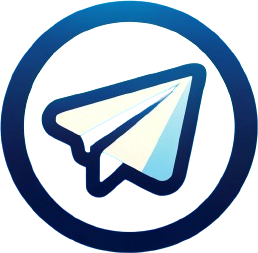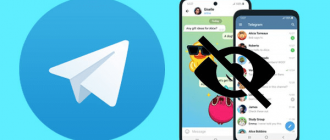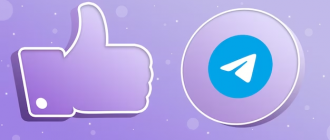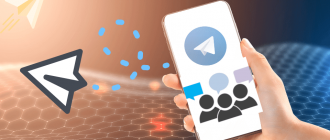Life is full of surprises, and sometimes we make decisions that we later regret. Perhaps, in a burst of emotion, you blocked someone on Telegram, and now you want to rectify the situation and resume communication. Or maybe you accidentally pressed the wrong button and found yourself in a difficult position. Don’t worry, it happens to everyone! But how do you escape this maze of misunderstanding and regain the ability to freely communicate with those who are dear to you? In this article, we will explain how to unblock a contact in Telegram and tear down the walls that were once built between you and others. So get ready for an exciting journey into the world of digital communications! Together we will find the keys to unblocking and open the doors leading to free and relaxed communication.
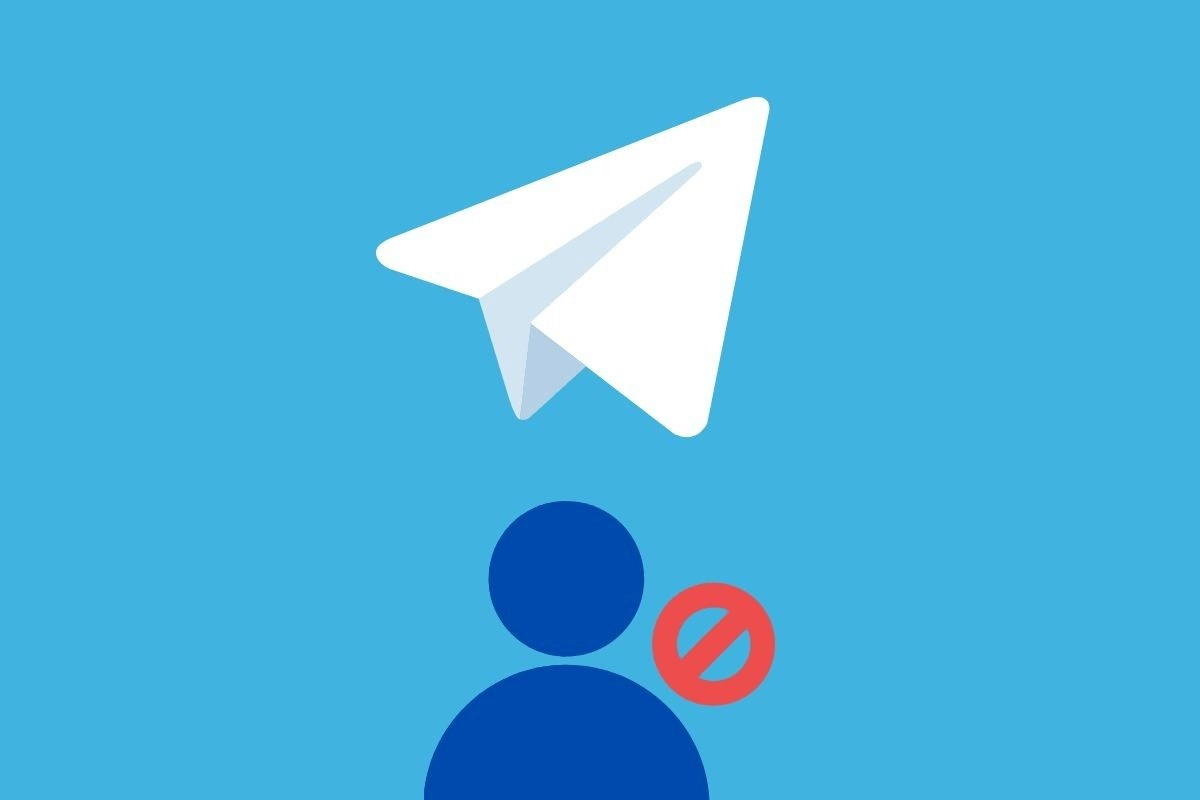
How to Unblock Someone on Telegram on a Phone
Unblocking a user on a phone may vary depending on the type of device – an iPhone or an Android smartphone. However, despite some differences in the interface, the basic steps remain similar. Here’s how to unblock someone on Telegram quickly and easily.
On an iPhone
- Open the Telegram app on your iPhone;
- Tap on the settings icon in the bottom right corner of the screen;
- Select the “Privacy and Security” tab;
- Go to “Blocked Users”;
- Find the user you want to unblock and tap on their name;
- Touch the “Unblock” button;
- Confirm the action by pressing “Yes” in the popup window.
Unblocking a user on an iPhone is a simple and intuitive process. Thanks to the user-friendly interface of Telegram for iOS, you can quickly find the necessary settings and manage your list of blocked contacts. Note that after unblocking, the user will again be able to send you messages and see your online status. Therefore, before unblocking someone, make sure that you really want to resume communication with that person.
On Android
How to unblock someone on an Android device:
- Launch Telegram;
- Tap on the three horizontal lines in the top left corner;
- Go to “Settings”;
- Select “Privacy and Security”;
- Tap on “Blocked Users”;
- Find the person you want to unblock and press the three dots next to their name;
- Choose “Unblock” and confirm the action.
As with the iPhone, think carefully about whether you are truly ready to resume communication with the person before lifting the block.
When This Might Be Useful
Unblocking a user in Telegram can be useful in the following situations:
- Accidental block. Imagine you accidentally pressed “Block” instead of “Add to Contacts”. Unblocking will help correct this annoying mistake and return to interrupted communication;
- Reconciliation after a quarrel. We all have disagreements and conflicts, sometimes leading to blocking in a messenger. But what if you’ve decided to bury the hatchet and start with a clean slate? Unblocking will be the first step towards restoring relationships;
- A second chance for a “problematic” user. Suppose you blocked someone due to inappropriate behavior or pushiness. However, time has passed, and you see that the person has changed for the better. Perhaps it’s worth giving them another chance and unblocking;
- Reassessment of the need for blocking. Over time, our views and needs change. Perhaps blocking a particular user no longer seems relevant or necessary. In such a case, unblocking can help free up space in your “blacklist” for truly important cases.
The situations in which unblocking a user might be needed are diverse and individual. Sometimes we block people in a burst of emotion, not giving them a chance to explain themselves. In other cases, blocking may result from misunderstanding or a temporary conflict. It’s important to remember that unblocking is an opportunity to give someone a second chance and to mend communication. However, if you have encountered serious problems such as stalking or insults, unblocking may be inappropriate. Always make decisions based on the specific situation and your own boundaries.
How to Unblock Someone in a Chat and Group
If you are an administrator of a group or channel in Telegram and want to unblock a participant, follow these steps:
- Open the group or channel where the user is blocked;
- Click on the title to open the menu;
- Select “Manage Group” or “Manage Channel”;
- Go to “Blocked Users”;
- Find the user you want to unblock and click on their name;
- Choose “Unblock” and confirm the action.
After unblocking, the user will be able to rejoin the group or channel and participate in discussions. Unblocking a user in a group or channel is an important task for administrators. Sometimes participants may be blocked by mistake or due to a temporary misunderstanding. As an administrator, you are responsible for maintaining a healthy atmosphere and resolving conflicts. By unblocking a user, you give them the opportunity to return to the community and continue communication. However, if a participant has repeatedly violated rules or behaved inappropriately, unblocking may be undesirable. Always weigh the situation and make decisions based on the interests of the group or channel.
How to Unblock a Bot in Telegram
Bots in Telegram are useful tools that can help automate tasks, provide information, and entertain users. However, sometimes we may accidentally block a bot, depriving ourselves of the opportunity to interact with it. Fortunately, the process of unblocking a bot is quite simple and does not take much time. If you want to know how to unblock a bot in Telegram, here is a step-by-step guide:
- Go to your account settings;
- “Turn off” your active Telegram, then “turn it back on”;
- Press “Send Message” to go to the application with the bot;
- In the opened application, press “Restart”.
After this, the bot should be unblocked, and you will be able to continue using its functions.
Note that after unblocking, the bot may request re-authorization or setup if necessary for its operation. Be prepared to provide the necessary permissions and follow the bot’s instructions to resume full interaction.
Additional Tips
- Remember that unblocking can be an unexpected gesture of goodwill and show your openness to communication;
- Over time, your list of blocked users in Telegram may become longer and longer. Don’t forget to periodically review it and “clean” it by unblocking those who no longer pose a threat or discomfort to you. This will help maintain order in your account and not miss important messages;
- If you accidentally blocked participants in a group chat, timely unblocking will help restore the group’s activity.
Let’s Summarize
In conclusion, unblocking in Telegram is not just a technical procedure but an entire art of human relations. It is an opportunity to extend a hand of reconciliation, give a second chance, and restore lost connections. But at the same time, it is a reminder that our actions in the digital world have real consequences and affect the lives of other people. Through the prism of blocking and unblocking, we can see the complexity and multifaceted nature of human communication. We learn to set boundaries, protect our space, and defend our interests. But we also learn to forgive, change our perspective, and find compromises. Telegram, with all its features and capabilities, becomes not just a messenger but a kind of training ground for our social skills. Each time we block or unblock someone, we make a decision that reflects our values, beliefs, and desires. So, by mastering the art of unblocking in Telegram, you not only acquire a useful technical skill. You take a step toward more conscious and responsible communication, learning to better understand yourself and others. And remember: behind every account on Telegram is a living person with their thoughts, feelings, and history. Treat others as you would like to be treated. Block with caution, unblock with wisdom, and never forget the power of human communication.