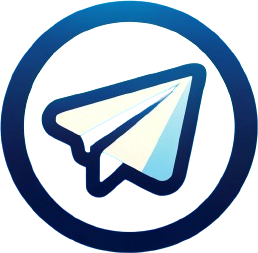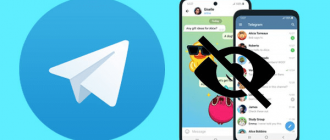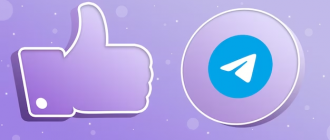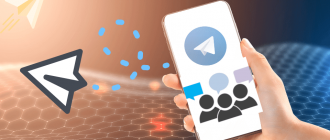One of the key tools in Telegram is the message pinning mechanism, which allows you to highlight important information. However, in certain situations, it becomes necessary to unpin a message to free up information space and give priority to current data. In this article, we will take a detailed look at how to unpin a message in Telegram on various devices.
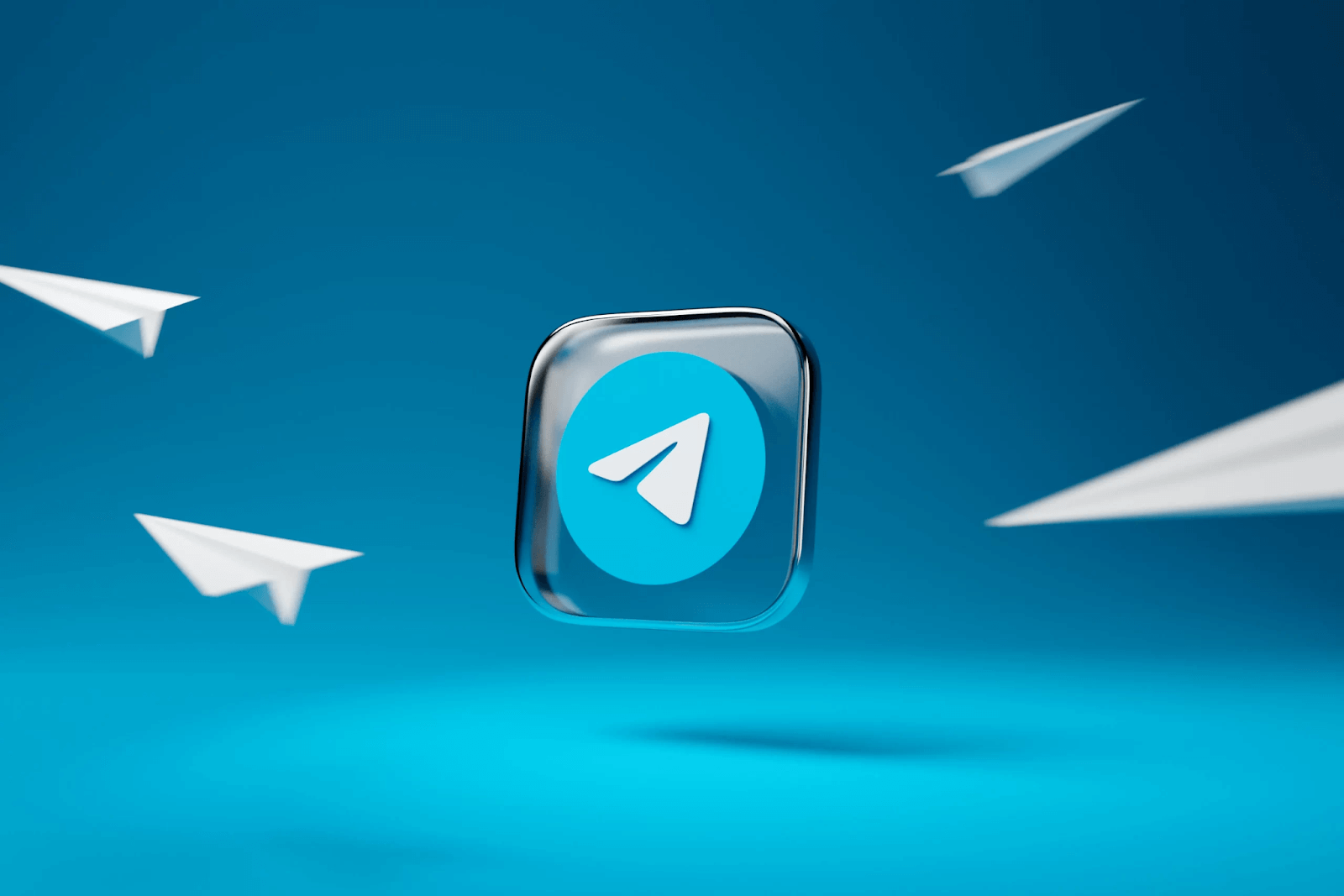
How to unpin a message in Telegram on a phone
Sometimes it becomes necessary to unpin a message that has lost its relevance or has been replaced by more recent information. For example, if an announcement about an upcoming event was pinned in a group, it makes sense to unpin it after the event has ended to make room for new important announcements. Additionally, too many pinned messages can complicate navigation and information search in a chat, group, or channel. Timely removal of outdated information helps improve user experience and facilitate access to important data. Next, we will look at how to unpin a pinned message in Telegram on PC, iOS, and Android.
On the phone
- Find the pinned message;
- Hold it until a pop-up window appears;
- In the window that appears, select the “Unpin” option.
On the computer
If you are using Telegram on a computer, the process of unpinning will differ slightly from mobile devices. Here is the necessary sequence of actions:
- Find the desired message;
- Right-click on it;
- In the menu that appears, select the “Unpin” option.
How to unpin a message in Telegram in a group and channel
The process of unpinning a message in Telegram groups and channels is the same as in personal chats. However, it is important to note that only group or channel administrators have the rights to pin and unpin content. If you are an administrator, you can follow the instructions described above.
If you are not an administrator, you will need to contact the group or channel administrator.
Here is a step-by-step instructions on how to unpin a message in a Telegram group or channel:
- Open the required group or channel;
- Find the required message. It is usually located at the top of the chat and marked with a “Pinned” icon;
- Click on the “Pinned” icon in the upper right corner of the message;
- In the dropdown menu, select the “Unpin” option.
In groups and channels with multiple administrators, the decision to unpin may be made collectively. This allows the opinions of all to be considered and ensures coordinated actions.
Summary
The procedure for unpinning is characterized by simplicity and intuitive clarity, regardless of the hardware platform used – whether it be mobile devices based on iOS or Android, or personal computers running Windows, macOS, or Linux. By following the detailed step-by-step instructions provided in this article, users can easily unpin a message in any chat, group, or channel. However, it is worth noting that in the context of Telegram groups and channels, the rights to pin and unpin messages are exclusively reserved for users with administrative privileges. If you lack the appropriate privileges, it is recommended to contact the administrator to carry out the unpinning procedure.
Summing up, it can be stated that the mechanism for pinning and unpinning messages in Telegram is an integral part of the messenger’s functionality, aimed at optimizing the information space and ensuring effective communication. The comprehensive analysis of this procedure on various platforms, presented in this article, is intended to assist users in mastering this tool and applying it in their daily use of Telegram.