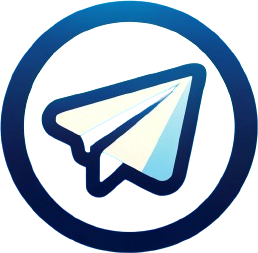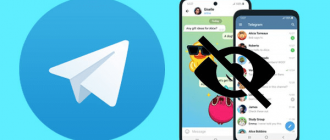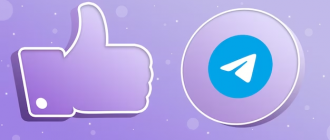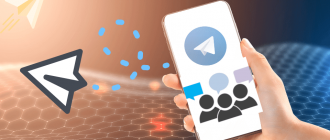Many users from time to time encounter a situation where Telegram is not working. But do not immediately despair and think that all is lost. Imagine: you are going to send an important message or read important news on a Telegram channel, but suddenly you find that the messenger is not working. Familiar? In most cases, the problems can be resolved without deep technical knowledge. You just need to arm yourself with patience and follow a clear algorithm of actions. We will tell you why Telegram may doesn’t working and what to do to bring it back to life.
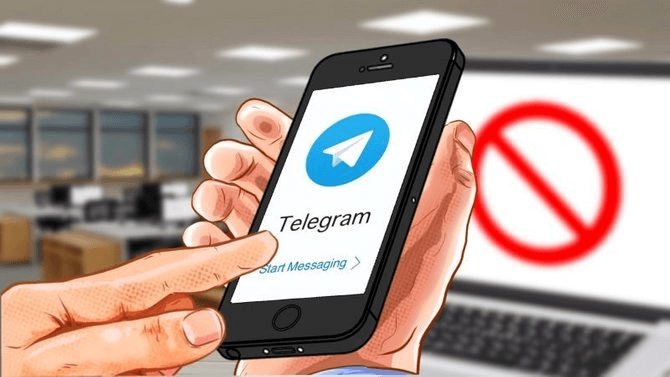
Telegram not working: reasons
In general, there are 7 groups of factors that provoke the occurrence of such problems:
- Malfunctions in the messenger itself. They can be caused by server overload due to a sudden influx of users, for example, in the case of mass events or important news events;
- Problems with the internet provider;
- Outdated version of the application;
- Insufficient free space on the device;
- Conflicts with other applications or device settings;
- IP access restriction;
- Failure in the application.
In this situation, it is important to understand whether the situation is widespread. It is worth checking the service status on the official Telegram account on Twitter (@telegram) or on specialized sites such as Downdetector. A large number of complaints indicates that Telegram is not working for many. In this situation, you should not take any action, you just need to wait for a solution from the developers, as an ordinary user cannot help in any way. However, if access to Telegram is impossible for other reasons, it makes sense to take measures, which we will discuss later in the article. It should be noted that in some regions, access to Telegram may be restricted or completely blocked by internet providers at the request of the government. In such cases, the use of Telegram without special means of bypassing blocking, such as VPN or proxy, becomes impossible. If the problem affects only individual chats or groups, you may have been temporarily blocked by the administrator or channel owner.
Why Telegram is not working today
Today’s failures in the operation of Telegram are most likely associated with updating the server infrastructure or introducing new features. Other possible reasons why Telegram is working poorly today, loading for a long time, lagging, glitching, or slowing down:
- Conducting unscheduled maintenance on the messenger’s servers;
- Technical failure on the Telegram side;
- Hacker attack on servers;
- Using a VPN service that conflicts with Telegram;
- Unstable and weak internet connection. If you are experiencing a problem accessing Telegram today, check if it is related to the work of your internet providers, especially if the failure also affects other online services.
Telegram not working via Wi-Fi
If Telegram is not working via Wi-Fi, do not rush to panic, but rather do the following:
- Check the quality of your Wi-Fi connection. Make sure the signal is strong and stable enough. If you are using a public network, for example, in a cafe or airport, try connecting to another access point;
- Disable the firewall or antivirus software. Sometimes these tools can mistakenly take Telegram for a threat and block its operation;
- Find out from your provider if it is blocking Telegram traffic. In some countries, access to the messenger may be restricted at the legislative level, and providers are forced to hinder its operation.
Telegram not working on the iPhone
If Telegram suddenly stopped working today on your iOS device, try the following:
- To eliminate temporary failures, first, restart your phone;
- Install the latest version of Telegram through the App Store;
- Check internet stability. Switch between Wi-Fi and mobile internet;
- Clear Telegram cache;
- Turn off background process restrictions for Telegram by following this path: Settings > General > Background App Refresh > Telegram > Allow;
- If Push notifications from Telegram are not coming, click: Settings > Notifications > Telegram > Allow Notifications;
- Unlink the account from old devices as follows: Settings > Devices > Active Sessions > Terminate All Sessions;
- Delete and reinstall the application;
- If nothing helps, contact Telegram support, and describe the problem.
Telegram not working on Android
If a search is not working in Telegram on Android or nothing is launching at all, try the following actions:
- The first thing to try when having problems with Telegram is to restart the application. Close the messenger and open it again. This simple manipulation often helps to eliminate temporary failures and bring Telegram back into operation;
- Check your internet connection. Telegram is an online messenger that requires a stable connection to work;
- Clear the application cache. Over time, temporary files accumulate in the Telegram cache, which can cause failures. To get rid of them, go to your Android device settings, select the “Apps” or “Application Manager” section, find Telegram in the list and click “Clear Cache”;
- Update the application. Telegram developers regularly release updates that fix bugs and improve the performance of the messenger. Perhaps the problem you are facing has already been solved in the latest version;
- Reinstall Telegram. If the previous steps did not help, the application files may be damaged. In this case, try completely removing Telegram from your device and installing it again from the Google Play Market. Don’t forget to make a backup of important chats and files before deleting, so as not to lose them.
Additional recommendations:
- If a specific chat or channel does not open, try leaving it and rejoining;
- Check if power saving mode is activated. It can limit the background operation of applications and prevent receiving new messages;
- Make sure there is enough free storage space on your device;
- If the problem occurs only when connected to mobile internet, try turning data transmission off and on again.
If nothing helped, the problem may be on the Telegram server down. In this case, you can only be patient and wait for the developers to fix the problems. Usually, failures in the messenger’s operation do not last longer than a few hours.
Why Telegram is not working on a computer
Let’s figure out why Telegram can suddenly stop working on a PC and what to do to bring the messenger back into operation. We will consider the main causes of failures and go through the process of eliminating them step by step. We will pay special attention to why Telegram is not working in the browser, because it is the web version that is most often used on PCs.
Why Telegram web is not working
If the web version of Telegram is not working, the following manipulations may help:
- Check your internet connection. Open another website to check if the internet is working;
- Clear your browser’s cache and cookies. Find the options “Clear browsing history”, “Clear cache”, and “Delete cookies”, select the time range, and click “Clear data”;
- Use a different browser;
- Add the Telegram web version to the firewall and antivirus exception list;
- Open the mobile version of Telegram or the desktop application and check if they are working.
Let’s summarize
The purpose of this material is not only to help you solve current problems in the operation of Telegram. We strive to equip you with the deep knowledge and confidence necessary to independently troubleshoot possible problems in the future. By mastering these skills, you will be able to quickly and effectively diagnose and eliminate most of the problems that arise when using this popular messenger.
Temporary failures are an integral part of the operation of any software, and Telegram is no exception. However, thanks to regular updates that fix bugs and improve performance, as well as an active community of developers and users, Telegram continues to be one of the most reliable and secure tools for communication and information exchange.
We recommend saving this page in your browser bookmarks so that you can quickly refer to it if necessary. With clear troubleshooting instructions at your fingertips, you can save time and avoid unnecessary stress when encountering problems in Telegram’s operation.
Remember that the knowledge and skills gained from this material will become your reliable support in using Telegram. You will be ready for any surprises and will be able to quickly bring the messenger back into operation, continuing to enjoy all its advantages — security, convenience, and rich functionality.
By investing time in studying these recommendations, you are not only solving immediate problems but also laying the foundation for confident and uninterrupted use of Telegram in the long term. Armed with knowledge, you will become an expert in troubleshooting and will be able to help other users who encounter failures in the operation of their favorite messenger.
So don’t be afraid of possible problems — meet them fully armed with the knowledge and experience gained from this material. With this baggage, you will be able to overcome any obstacles on the way to comfortable and productive communication in Telegram.