Telegram is a popular messenger that, in addition to communication between users, offers the ability to interact with bots. Bots are special accounts controlled by programs that can automatically process user messages and commands, provide information, and perform various tasks. However, sometimes it happens that a bot stops responding to requests. Let’s figure out why the bot in Telegram is not responding and what to do in such situations.
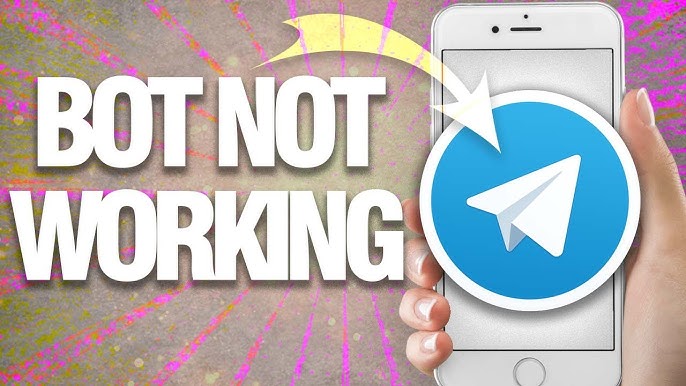
Why the bot in Telegram is not responding
There are several main reasons why a bot may not respond to user messages:
- Problems with the Internet connection. The operation of Telegram and bots completely depends on the availability of a stable Internet connection. If your device or provider is experiencing network problems, the bot will not be able to receive requests and send responses.
- Incorrect command format. Each bot has a specific set of commands that it is programmed to respond to. If you send arbitrary messages to the bot, it may not recognize them. It is also important to follow the correct command syntax and specify the necessary parameters.
- Technical problems on the bot’s side. Even if your Internet is fine and you are entering commands correctly, failures may occur on the servers where the bot is located. This may be due to temporary technical problems, scheduled maintenance, incorrect operation of bot scripts, and other factors that users cannot influence.
- Bot blocking. In some cases, Telegram may block bots that violate the messenger’s rules, send spam, contain malicious code, etc. If a bot is blocked, it will be unavailable to all users.
- The bot is disabled by the developer. The bot owner could have deliberately suspended its operation for a while, deleted it, or disabled certain functions. In this case, the bot will also not respond to commands.
Reasons for failure
Now let’s consider some specific situations when the bot in Telegram is not working and analyze their causes:
- The bot does not start with the /start command. Possible reasons: The bot has not yet been configured by the developer to handle this command. Often /start is used for greeting and initializing the dialogue, but it is not a mandatory command. If you have not previously started a dialogue with the bot, the /start command alone may not be enough to start it;
- The bot is active but does not respond to individual commands. Possible reason – Incorrect command syntax. Make sure that you enter the command exactly as specified in the bot description, observing the case of characters, spaces, and additional parameters. It is also possible that you do not have access rights to this command. Some bot functions may only be available to certain categories of users;
- The bot was working but suddenly stopped responding. Possible reason – a short-term failure in the bot’s operation due to server overload, code update, etc. Usually, in such cases, the bot resumes operation within a few minutes;
- The bot account is blocked by the Telegram administration. The developer will need time to find out the reasons for the blocking and eliminate violations to restore operation;
- The bot project is closed by the developer and is no longer supported. If the bot’s silence is prolonged, look for information on the project website or in thematic chats.
What to do if the Telegram bot is not responding to commands
If you encounter the problem of a non-working bot, there are several steps you can take:
- Check the Internet connection. Make sure that your device is connected to the Internet, and the network signal is strong and stable enough. If necessary, reconnect to the Wi-Fi network, turn on mobile data, restart the router;
- Restart Telegram. Close the application and open it again. If the problem was on the client-side, this may help solve it. In some cases, switching to airplane mode for a few seconds and then returning to normal mode helps;
- Check the correctness of command input. Carefully study the list of available bot commands and their format. Check the documentation and make sure you are using the correct syntax. Start a dialogue with the bot again;
- Look for information about the bot’s status. Visit the project website, its official channels, or support groups. Perhaps there are messages about temporary problems or scheduled maintenance;
- Try alternative clients. If the bot does not respond in the Telegram application for a smartphone, try the web version or desktop client. Sometimes the problem occurs only in one of the clients;
- Report the problem to the developers. If none of the previous steps helped, write to the project support service. Describe the problem in as much detail as possible, indicating the device used, the version of the operating system and Telegram client, and the time the failure occurred;
- Wait. In many cases, problems are temporary and are eliminated by developers within a few hours. If the problem is not critical, it makes sense to just wait until the bot starts working again;
- Look for alternatives. If the bot has not resumed operation for a long time, the project is likely closed. Look in the Telegram bot directory for similar services that perform the same functions.
Conclusion
Non-working bots are a fairly common problem in Telegram, which can be caused by a variety of reasons – from unstable Internet connection to technical failures and disabling of bots by developers. In most cases, users can independently solve the problems that have arisen by checking the Internet, restarting the application and bot, and carefully entering commands. If this does not help, it remains to wait for the restoration of the service by the developers or look for alternative solutions. But in general, bots remain a convenient and useful tool of Telegram, whose temporary malfunctions do not detract from their merits.
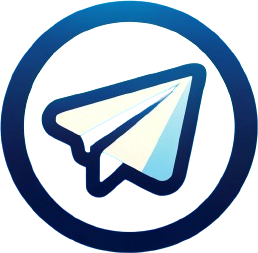
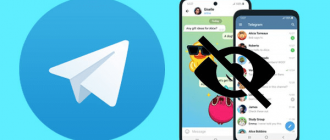

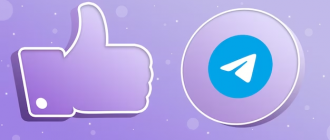

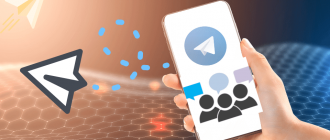
My telegram message is not allowed